Keeping your workspace details updated is crucial for maintaining a professional appearance on Gist. Whether you've rebranded, moved to a new location, or need to correct a typo, follow these instructions to modify your workspace details successfully.
Note: Only Owners and Admins have permission to make these changes.
Change Your Organization Name & Address
Follow these steps to update your organization's name:
- Navigate to Settings > General > General settings.
- Switch to the Branding tab.
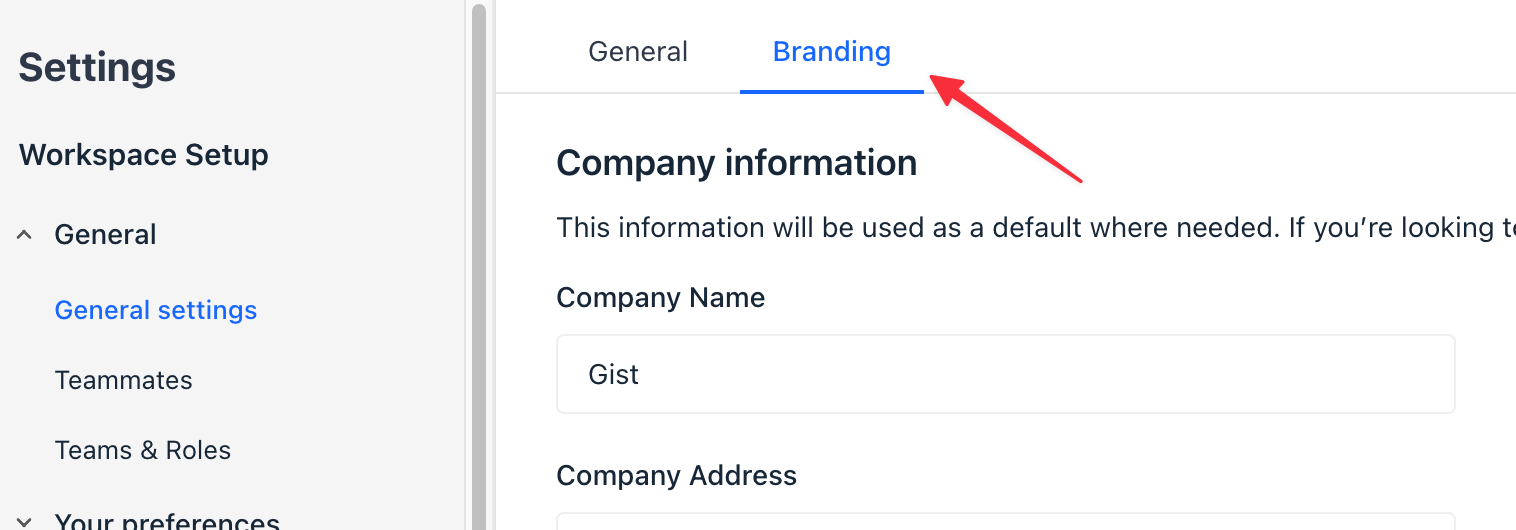
- In the Company Information section, locate the 'Company/Organization name' field and input your new company or organization name.
- Update the 'Company Address', 'City', 'State', 'Country', and 'Zip code' fields with the new address details.
- Click Save to apply the changes.
Change Your Company Logo
Follow these steps to change your company's logo:
- Navigate to Settings > General > General settings.
- Switch to the Branding tab.
- Click the Upload your logo section.
- This will open the file explorer. Choose the desired file and click 'Open'.
- Your new logo will be uploaded automatically.
- Click Save to apply the changes.
Keeping your workspace's details updated helps your team, and clients identify your organization more easily. Always make sure your workspace's company/organization name, logo, and address are accurate and up-to-date.


