If you’re talking to a visitor or a paid customer, wouldn’t it be nice to understand the context of the conversation, so you can provide better and quicker support?
The more context you have for a message, the better equipped you are to answer. Personally-tailored responses rely on knowing who the customer is, what their relationship with your brand is, and what kind of problems they’ve had in the past.
The Inbox sidebar will give you all the relevant context in one place. You can get the context surrounding your conversation to help them in the shortest possible time.
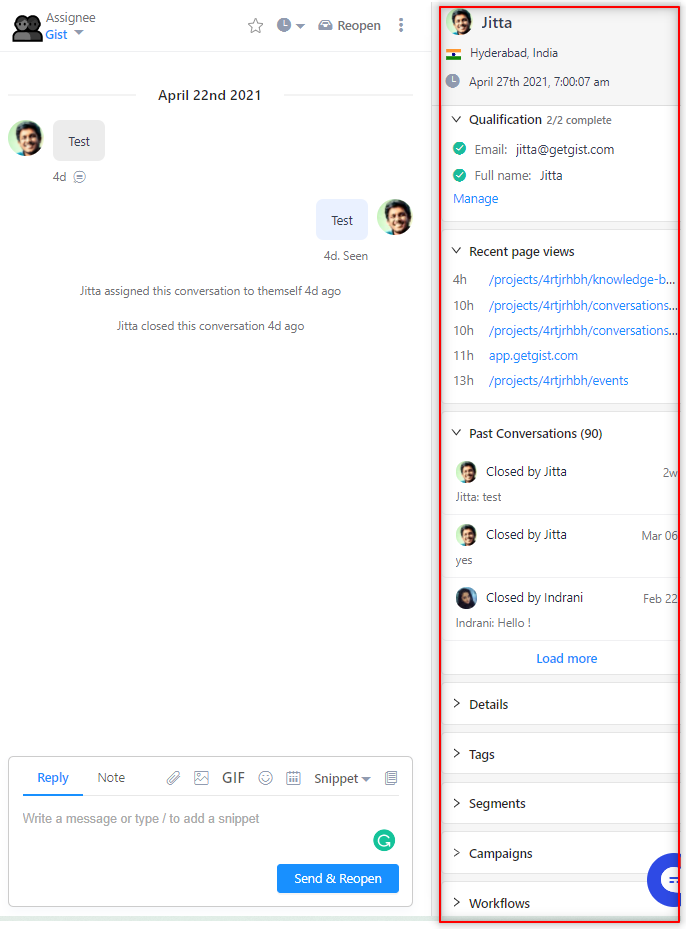
Here are the contexts you will have access to:
Contact information - quickly see who you are speaking with, their location, and their current date and time.
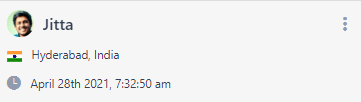
Qualification data - includes a list of contact properties your Gist Messenger has collected. You can create and manage this data by setting up a qualification bot. To learn more, check out this detailed guide here.
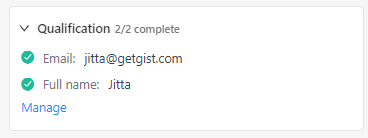
Recent page views - see the last 5 pages the contact has visited. If the meaning of a particular message is unclear, their last few visited pages could give you more context.
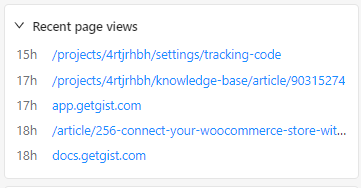
Past Conversations - quickly check the contact's past interactions with you and understand what they reached out your previously for. If you see recent conversations, it's usually helpful to review those as well to see if the issue they are currently facing is related. You can click any of the past conversation, to see a quick preview of the entire conversation.
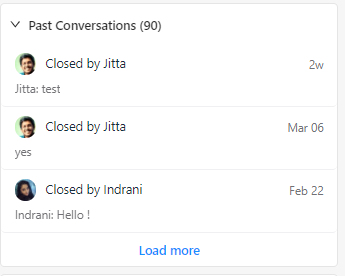
Contact Details - includes a list of contact properties to help you find additional details about the contact. You can highlight specific contact properties that suit your business needs, so they are placed at the top of the list for easy access.
Using contact properties, you can quickly answer important questions such as:
- When was the contact last active?
- What type of subscription are they on?
- Are they on trial? If yes, when will the trial expire?
- When did they sign up?
- Did they recently make an order?
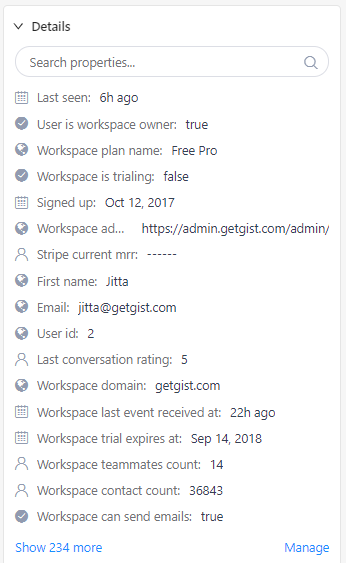
Tags, Segments, Campaigns & Workflows - see the tags, segments, campaigns, and workflows the contact belongs to. You'll see if the contact is part of a group or has entered a campaign or workflow. This gives you an idea of their behavior and actions.
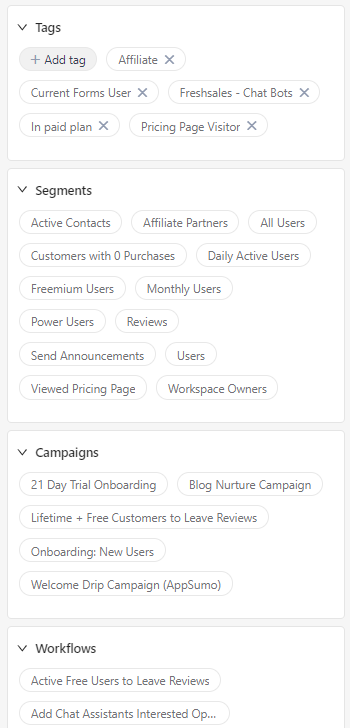
Internal Notes - find important and useful notes left by your team so everyone will be aware of them.
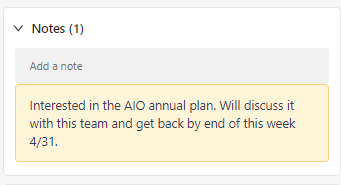
Meetings - see upcoming meetings scheduled with the contact. You can manually schedule a meeting with the contact by clicking the '+" icon.
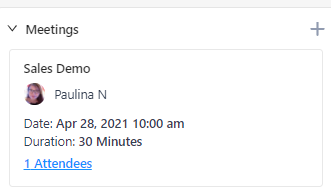
See more context by visiting the Contact's Profile
The contact's profile gives you a complete view of the contact details and their activities. You can also filter and view their activities based on the pages they visited, emails they received and opened, events they performed, and many more. There are two ways to access this page:
- Click the name of the contact from the Inbox sidebar.
- Navigate to the Contacts page and click the name of the contact.
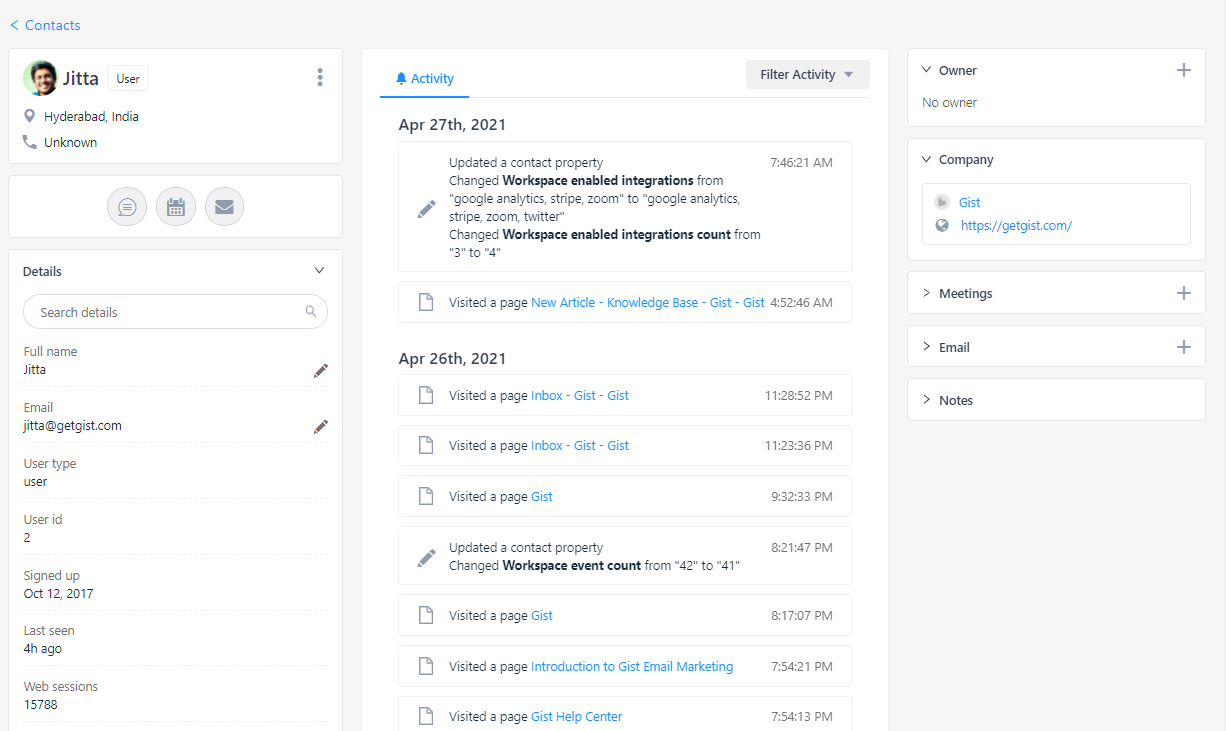
Need Help?
If you have any further questions, please start a Live Chat. Just "Click" on the Chat Icon in the lower right corner to talk with our support team.


