With conversation ratings, you can gather feedback from users and visitors on their interactions with your team. When a teammate closes a conversation with a customer, Gist will send a simple survey asking how their experience was.
If the customer hasn’t rated the conversation within 2 minutes, we will send an email asking them to rate it.
You can also view a report of your conversation ratings to monitor your support team’s performance. This helps managers spot and reward star performers and identify opportunities to improve the quality of support their team provides. Here’s how it works👇
Enable your conversation ratings
First, navigate to Settings > Messenger > Advanced.
Then, turn on the conversation rating switch:
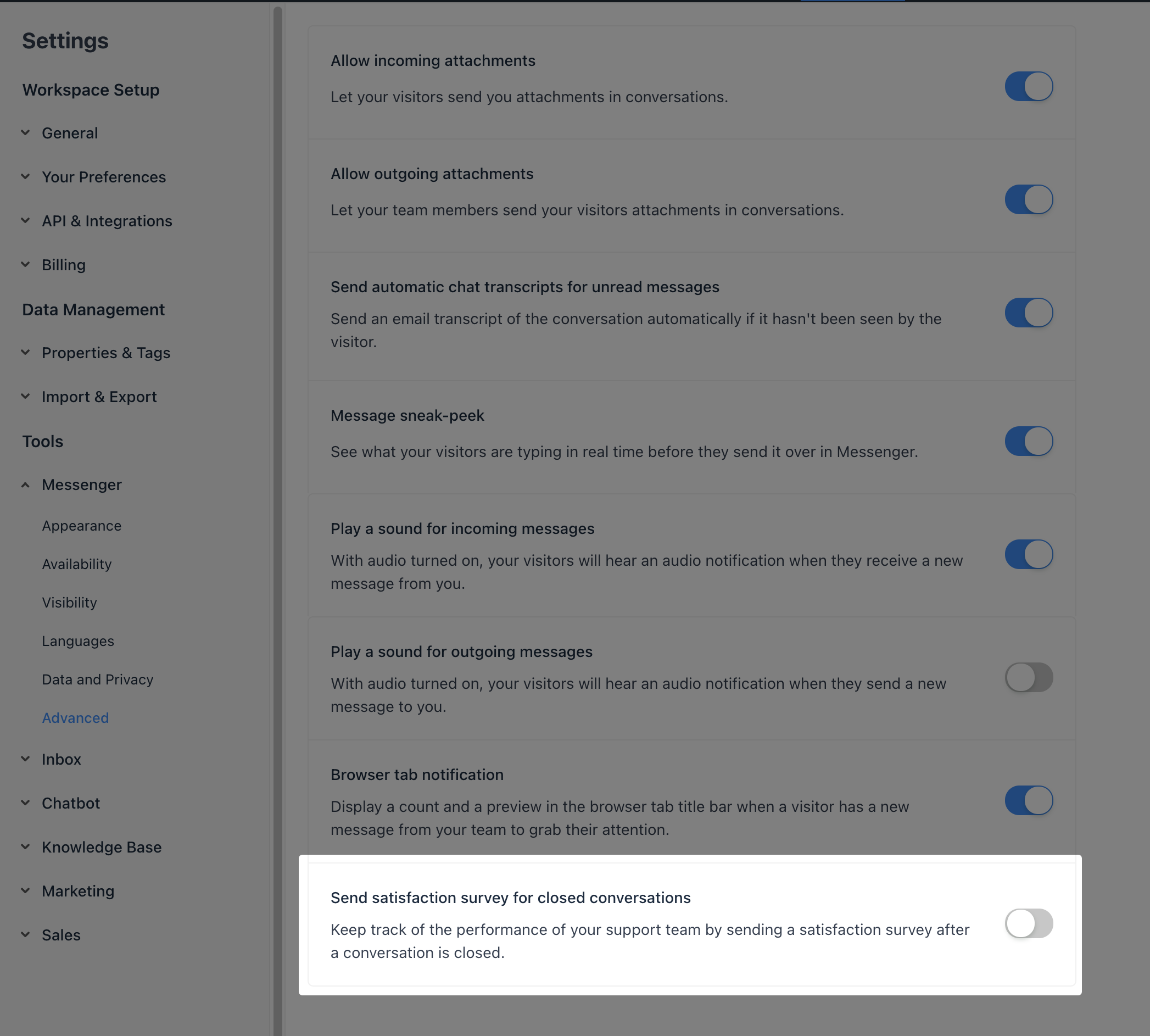
Finally, you can enable the survey for chat, email, or both. Also, you can customize the text of the email sent to your contacts asking for their feedback.
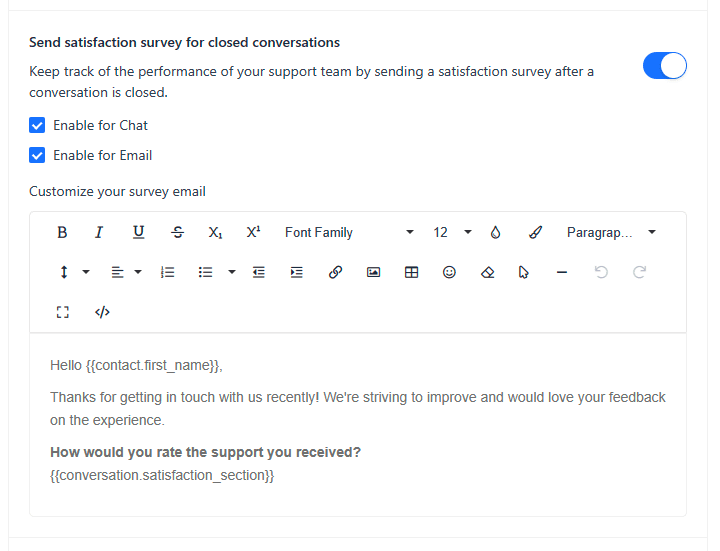
Note that {{ conversation.satisfaction_section }} will be replaced with the survey widget when the email is sent to your contacts.
When does Gist send a conversation ratings survey?
Gist only sends conversation ratings at the right time. A rating appears when a conversation matches the following conditions:
- The conversation was replied to by a teammate, OR a teammate starts a direct outbound conversation.
- The conversation was started from a Custom Bot where a teammate also participated.
- The conversation is over 250 characters (including spaces and replies from your teammate and customer). This helps ensure ratings don’t send for short conversations.
- The conversation is closed within a week of the last reply. If you or the customer hasn’t replied to the conversation in seven days, we won’t send a conversation rating, to prevent them from appearing on old conversations.
- A rating request hasn't already been sent in the conversation. Gist will only send a rating request once per conversation.
How Gist sends conversation ratings?
When a teammate closes a conversation with a customer, Gist will send a conversation rating. Gist sends conversation ratings for conversations in both chat and email channels.
Here’s how they look in the Messenger:
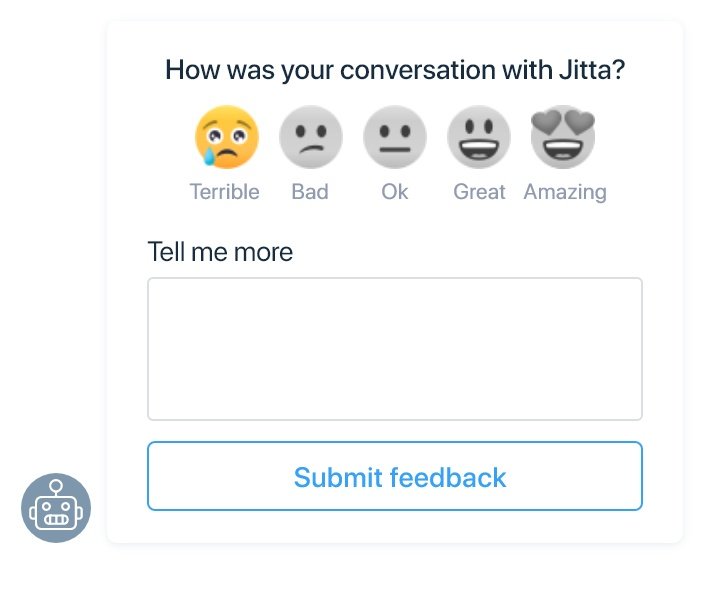
And here’s how they look in email:
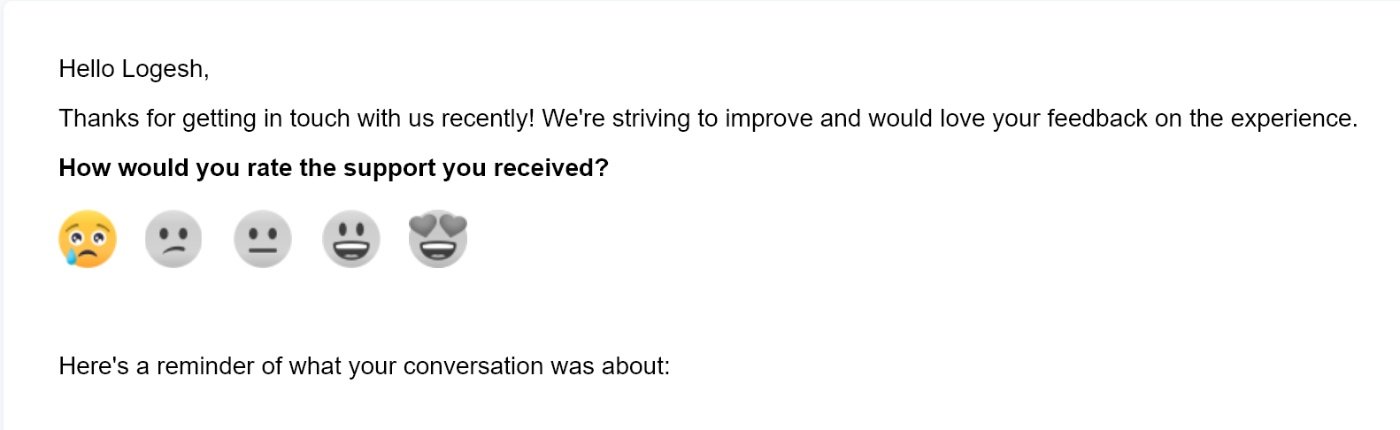
When your customers click on a reaction, they’ll be asked to give more feedback.
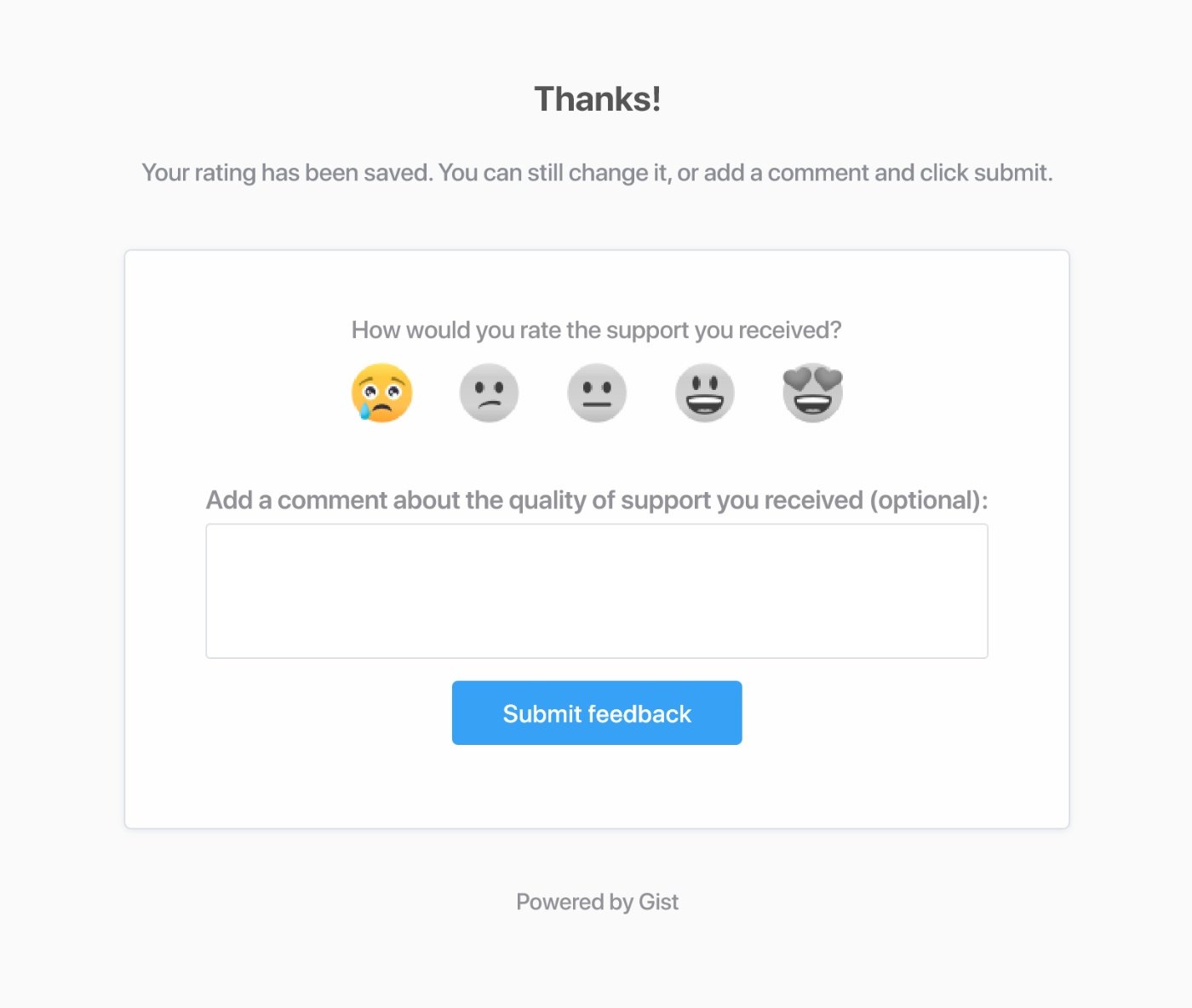
The rating is applied to the teammate who last sent a message in the conversation.
Note: A customer can change their rating at any time unless they leave a comment, in which case the rating can no longer be changed.
How to view the feedback?
As soon as the customer leaves their feedback, you can see it directly within the conversation.
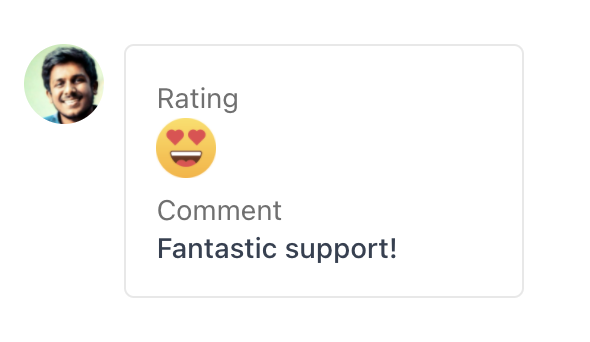
Apart from this, the rating and their feedback is stored in contact properties, so you can segment the contacts who left certain rating and reach out to them later via automations.
| Property name | Description |
| Last Conversation Rating | The last conversation rating given by the contact |
| Last Conversation Rating Date | The date the last conversation rating was given by the contact |
| Last Conversation Rating Remarks | The feedback left by the contact along with their last conversation rating |
Using Inbox Automation Trigger
Here's an example automation rule that is triggered when a customer leaves a satisfaction rating of less than 3. The rule would then reopen the conversations and add a note encouraging your teammates to follow-up
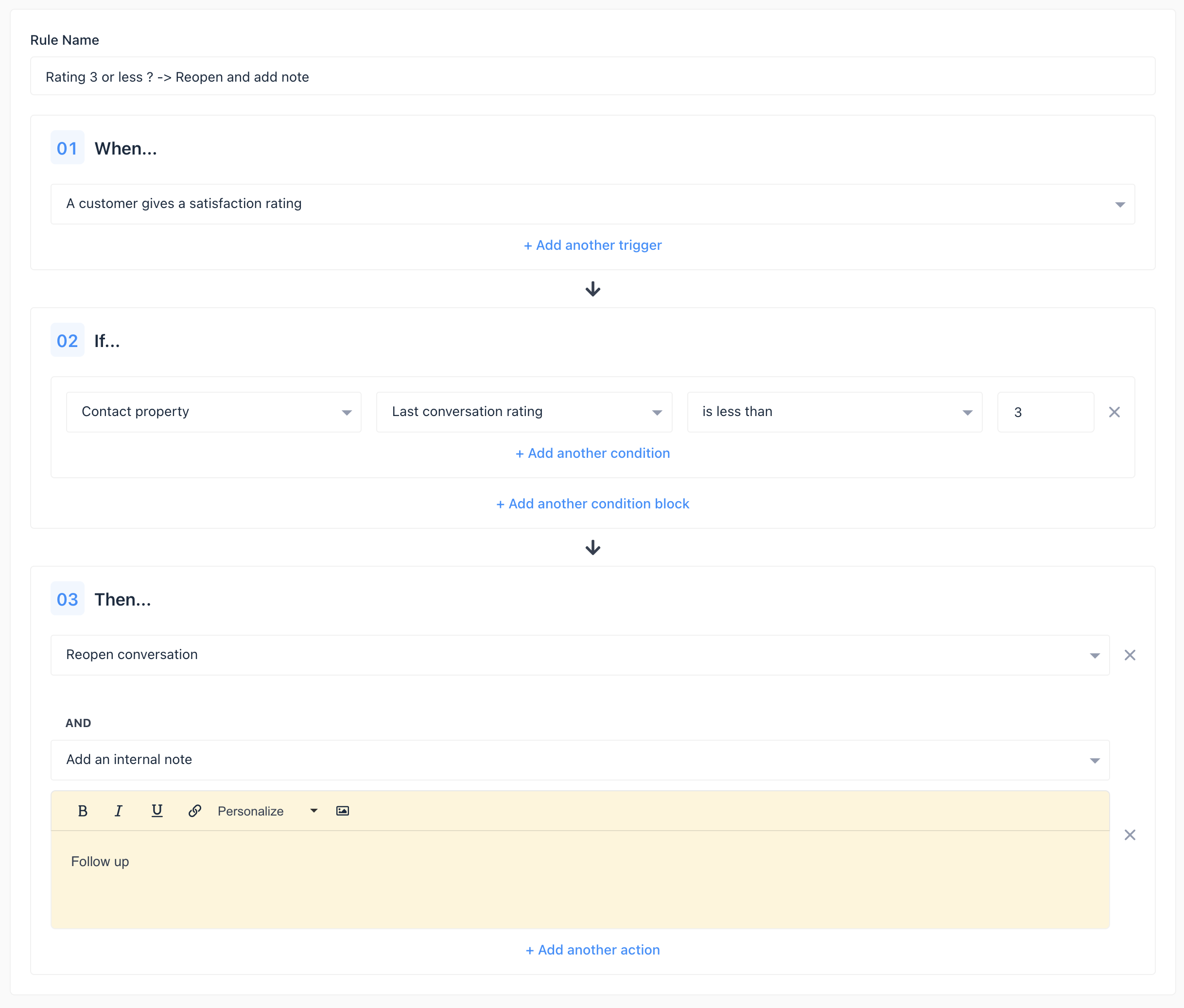
Need Help?
If you have any further questions, please start a Live Chat. Just "Click" on the Chat Icon in the lower right corner to talk with our support team.


