There can be situations where you may need to send an email or a chat message to a specific customer or lead for outreach or follow-ups .
With 1-on-1 messaging, you can start a new conversation with any contact in your workspace, without leaving your Inbox. These conversations can be managed just like any other. You can snooze them and leave internal notes.
Starting a new conversation
1. Click the New conversation icon from the left sidebar in your Inbox
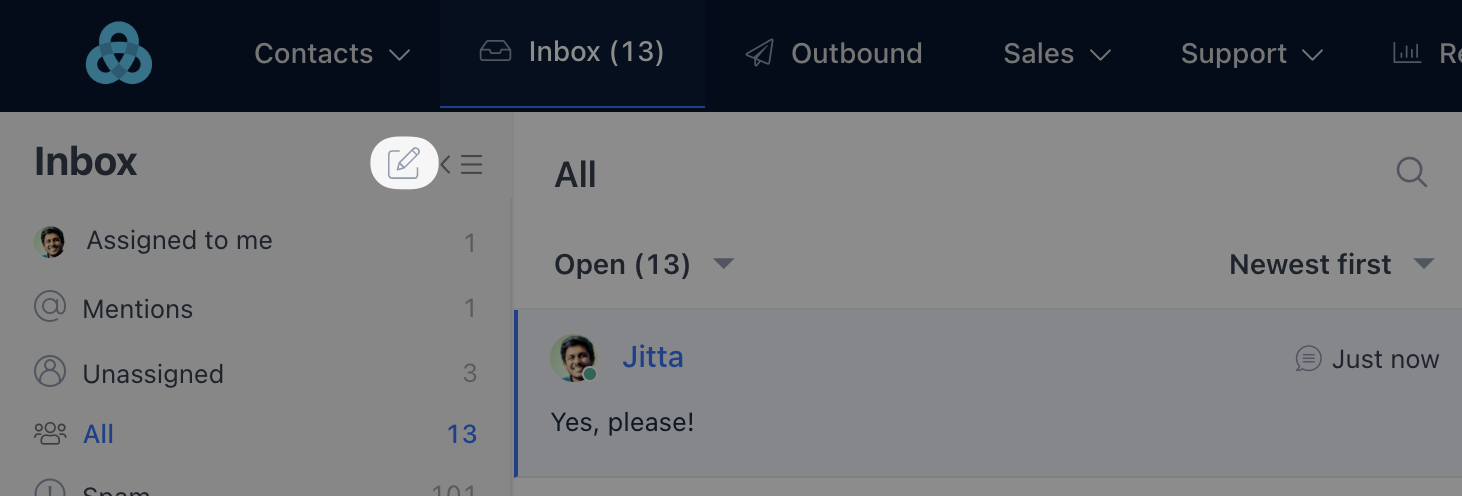
2. Under From field, choose which teammate or custom email address the message should be sent from. As a default the chat or email will be sent by you. If you have a custom sending address set up in your workspace, you can choose to send the new message from that address.
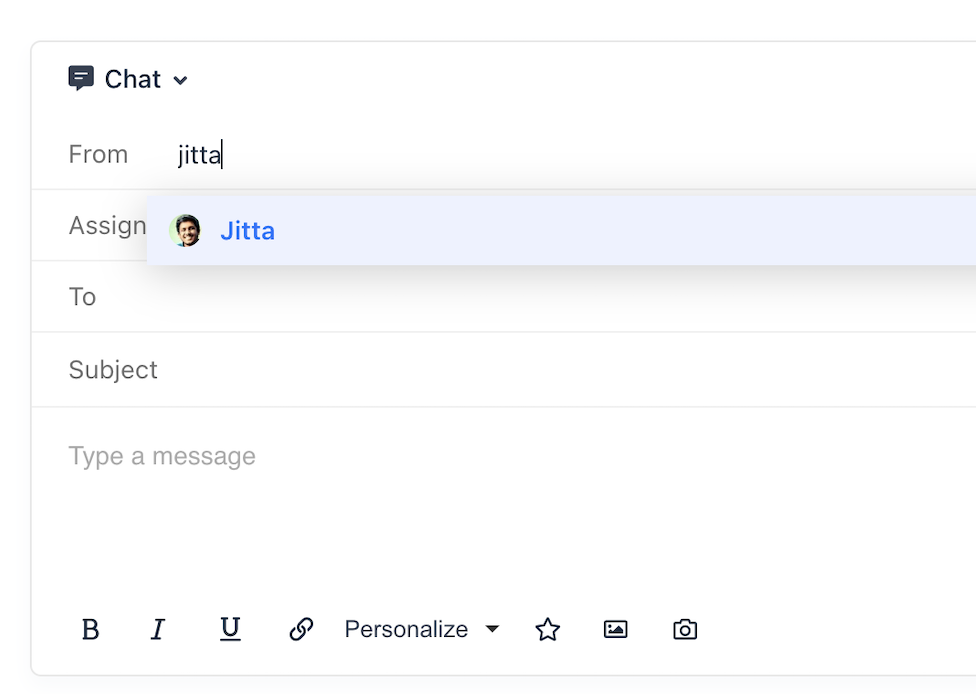
3. Under To field, search the contact (by name or email address) you wish to start the conversation with
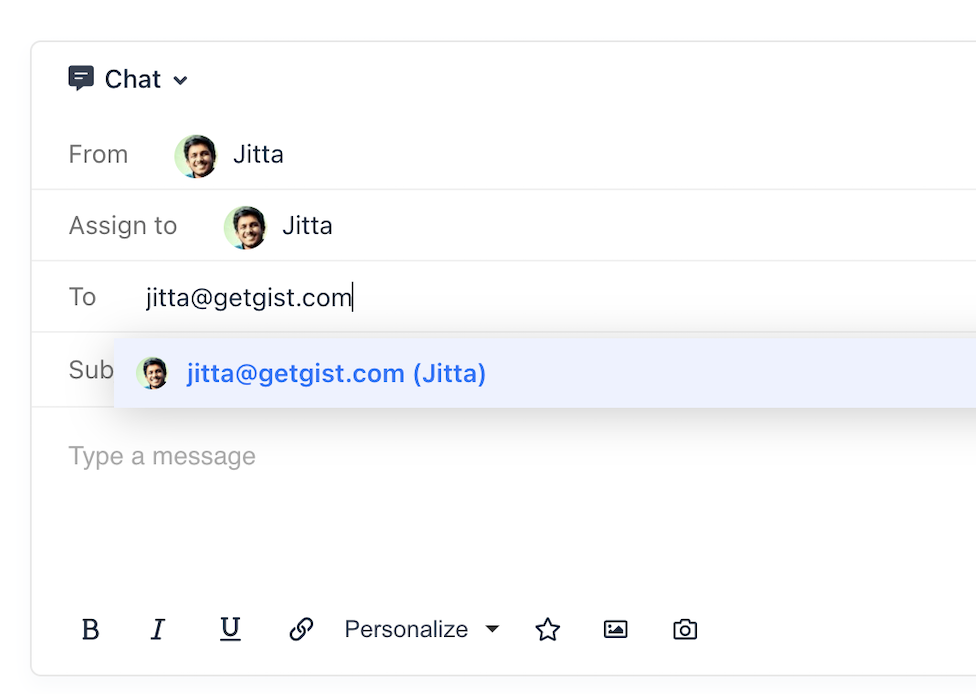
4. Add an subject line👇
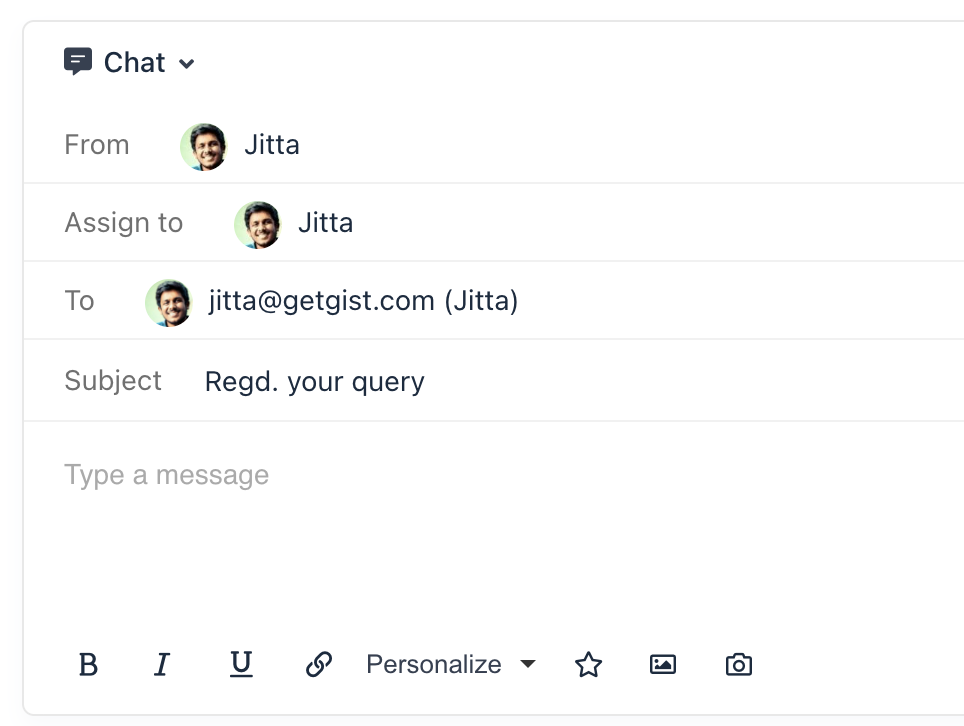
5. Type your message
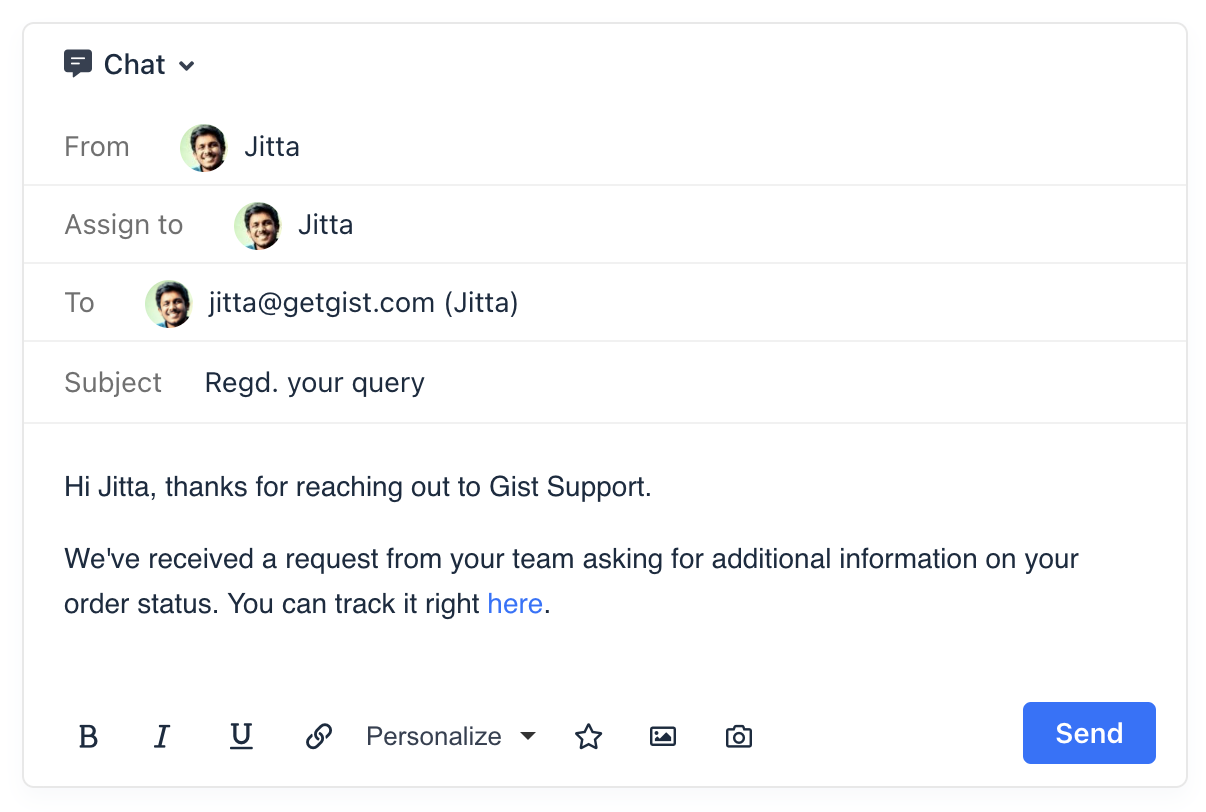
6. Click Send
How do Inbox Automation Rules work with outbound conversations from the Inbox?
Rule triggers
- A customer starts a new conversation: Does not apply to outbound conversations from the Inbox.
- A customer replies to in-app message: Does not apply to outbound conversations from the Inbox.
- A customer sends any reply: Applies to outbound conversations from the Inbox.
- A new conversation hasn’t received a reply: Does not apply to outbound conversations from the Inbox.
- A customer has been unresponsive: Applies to outbound conversations from the Inbox, once a new reply is added by the recipient or a teammate.
Need Help?
If you have any questions, start a Live Chat. Just "Click" on the Chat Icon in the lower right corner to talk with our support team.


