When customers contact you, you may find yourself asking the same opening questions to clarify their issue or taking the same actions like routing them to the right team. With new conversation bots, you can accelerate your support by automating these initial interactions, so your support team can focus on resolving important issues.
How do New Conversation bots work?
When a customer starts a conversation with you in Messenger, they can choose from suggested replies that you’ve defined. They can clarify why they’re getting in touch and provide extra info without needing to wait for a response or take up your team’s time.
Note: If your suggested replies don't match a customer's issue, you can still give them the option to write a reply in the composer.
For example, if you know most of your conversations are support requests, feature requests, and bug reports, you could create quick replies for these three options. Your bot will then collect any extra needed info and route them to the right team.
Or, if your customers have especially urgent issues, include them as quick replies to speed up resolution.
Create a New Conversation Bot
To get started, go to the Messages page under the Outbound tab, then Bots, and select ‘New conversations’ tab.
On this page, click the "New bot" button to create your first New Conversation bot.
Design your bot
The first message in your bot is critical to ensuring your customers engage with it to get the support they need. Start with a clear question explaining the options they see:
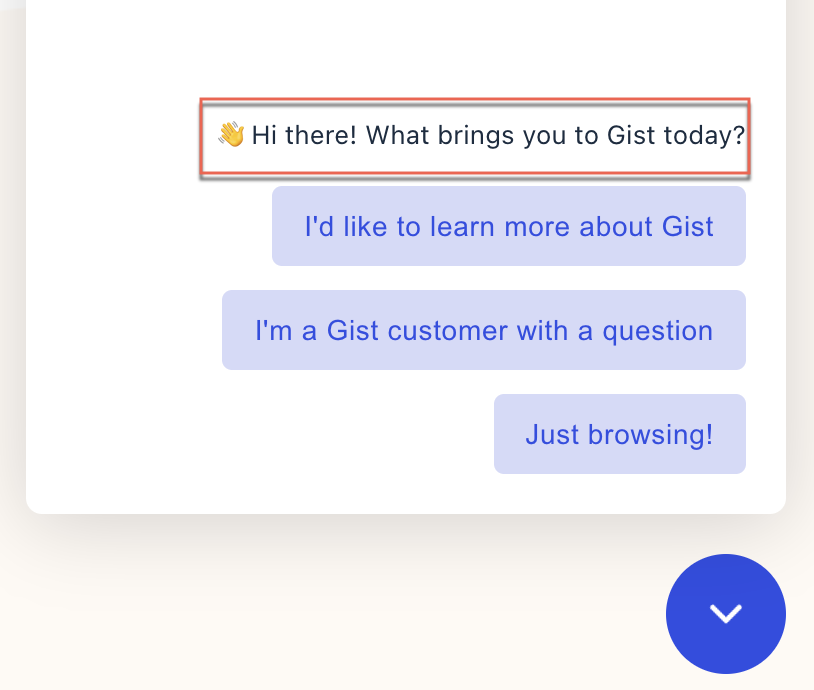
Then add reply buttons for the most common reasons your customers contact you:
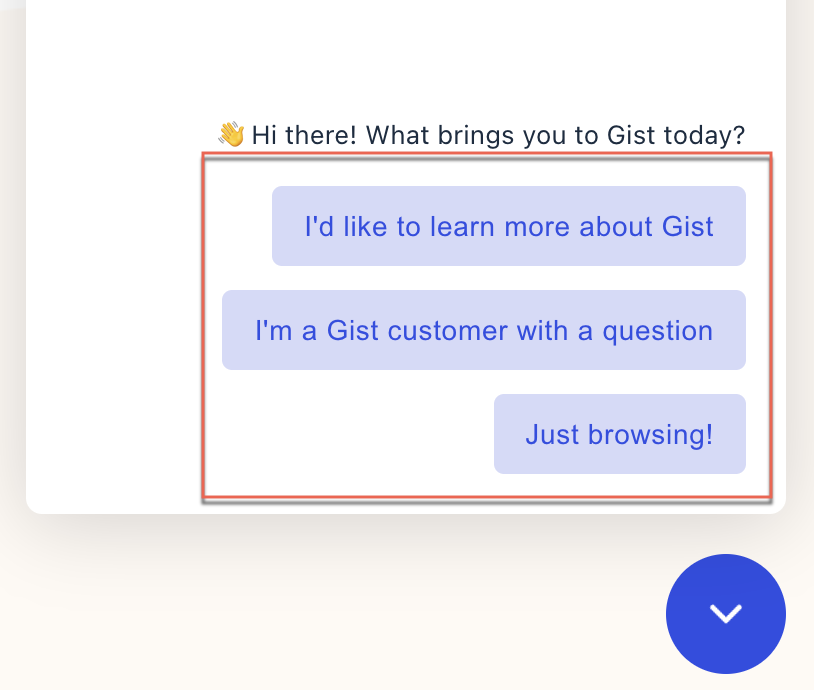
Note: You don’t need to cover every possible scenario, as customers can still write a reply in the composer if none of your suggested replies covers their question.
If you'd like to prevent customers from replying directly, you can disable the composer by checking this box in the Welcome Message.
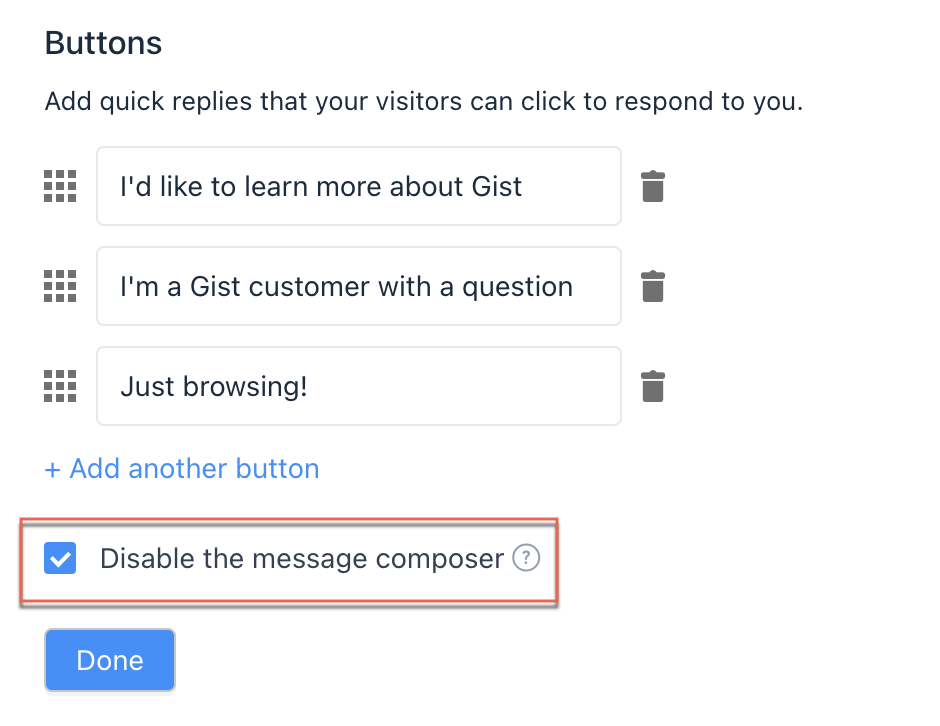 Now, you can direct users down new paths based on their replies. Each path lets you collect all the right information to help your customers.
Now, you can direct users down new paths based on their replies. Each path lets you collect all the right information to help your customers.
After each step in a path, you can trigger any of the following actions:
- Tag the customer.
- Set a contact property.
- Assign the conversation to a specific inbox.
More resources:
Offer more self-service support with Gist Help Center.
Find out all the other ways to leverage Custom Bots.
Need Help?
If you have any further questions, please start a Live Chat. Just "Click" on the Chat Icon in the lower right corner to talk with our support team.


