Welcome to our comprehensive guide on installing the Gist tracking code on your website or app. This code allows you to engage, capture, welcome, onboard, and support your users, making their experience with your brand both smooth and enjoyable.
Benefits of Gist Tracking Code
By integrating Gist on your platform, you gain access to several benefits:
- Customization: Make the messenger look and feel like an integral part of your brand.
- Control: You decide who can see Messenger and how they can start conversations.
- Integration: Connects directly to more than 60 apps you use, like Google Meet, Statuspage, Stripe and more.
Note: You'll need a Gist account to install the tracking code on your site.
Install using a Platform Specific Guide
If you are using one of the below platforms, we recommend referring to the specific installation guide for step-by-step instructions.
Manual Installation
If your platform is not listed above or you prefer to install the tracking code manually, follow the steps below:
- Navigate to Settings > General > Tracking code page.
- Add your website domain as either a primary domain or to additional domain.
- Click on "Copy code"
- Paste the copied tacking code into the <head> section of your website
Please note that it might take a few minutes for Gist to verify if the tracking code is installed correctly.
Important: Include the JavaScript Code even on pages where you aren't displaying the Gist Messenger or any Gist forms. This ensures that Gist can accurately track visitor stats for you.
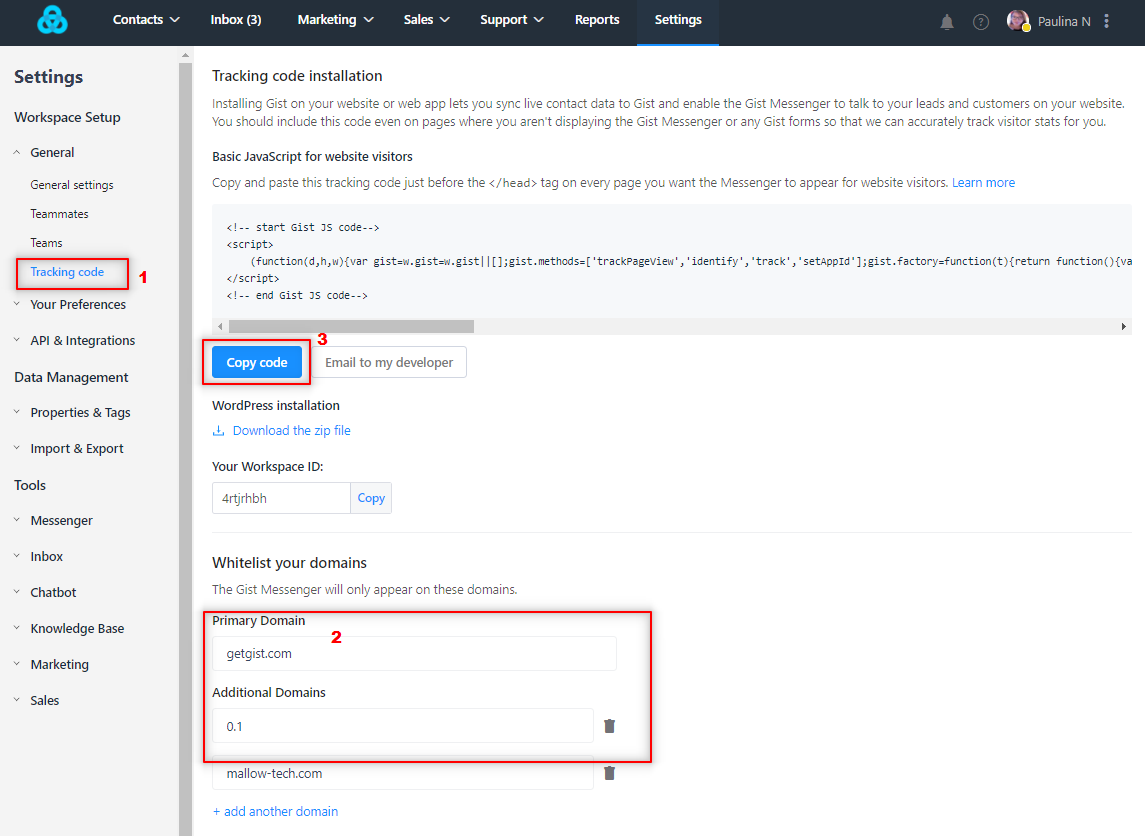
Sending Logged-In User Data
Once the Gist tracking code is installed, you can associate your logged-in app users with a Gist contact using the Gist Identify call.
Here's a code snippet for your reference:
gist.identify("12345", {
"email": "johndoe@example.com",
});In this code snippet, replace "12345" with the user's ID and "johndoe@example.com" with the user's actual email address.
Learn more about the usage of the Identify call and how you can send more information about your logged-in users to Gist here.
Note:
- You can identify users with either a user_id or email address.
- If you send a user_id and an email address, the user_id will take priority when identifying your users.
- If you choose to use user_id, the email address can still be used to identify your users in Gist, so we recommend enabling identity verification.
Troubleshooting and Support
If you encounter any issues during the installation process, you can verify the installation manually by following our troubleshooting steps. We're here to help you, so feel free to reach out to our support team anytime.
Should you need further assistance, or have questions about the WordPress installation, contact our support team via chat. We'll be happy to assist you.
Common Questions
Q: Can I install the Gist tracking code on multiple websites?
Yes, you can install the Gist tracking code on multiple websites. You just need to add each website domain as either a primary domain or to additional domains in your Gist Settings > Tracking & events > Tracking code page.
Q: I've installed the Gist tracking code, but it's not working. What could be wrong?
There could be several reasons for this. Please ensure you've pasted the tracking code into the <head> section of your website. Also, remember that it may take a few minutes for Gist to verify the installation. If it still doesn't work, refer to our troubleshooting guide or contact our support team for further assistance.
Q: Is it necessary to install the Gist tracking code on every page of my website?
Yes, it is recommended to install the Gist tracking code on every page of your website. This allows Gist to accurately track visitor statistics for you, even on pages where you aren't displaying the Gist Messenger or any Gist forms.
Q: What does the Gist Identify call do, and how can I use it?
The Gist Identify call is used to associate your logged-in app users with a Gist contact. This allows you to identify and track your users more effectively. You can use it by replacing the user_id and email in the sample code provided with the actual user_id and email address of your users.
Q: How can I integrate Gist with my WordPress, Shopify, or other similar platforms?
If you're using platforms such as WordPress, Shopify, Squarespace, Wix, Kajabi, Thinkific, or Google Tag Manager, Gist provides specific installation guides for each. Simply select the platform you're using and follow the step-by-step guide provided.
Q: I'm not comfortable with manually installing the code. Can I get any help?
Absolutely! Our support team is available to assist you with the installation. If you're still having trouble after following the guide, please feel free to contact us via chat.
Q: Will Gist slow down my website?
No, Gist will not slow down your website. Gist is built with performance as a priority and uses several strategies to ensure it does not impact your website's loading speed. It is exceptionally lightweight, with a download size of only 160KB, smaller than most JPG images. Gist Messenger is built in "vanilla JS" and uses a multi-tiered caching strategy to pull only what's needed, minimizing its footprint on your website.
Gist also loads asynchronously, which means it only loads after your website's main content has been displayed, ensuring it doesn't obstruct or slow down the loading process. The system employs servers globally to maintain low latency and uses HTTP/2 standards along with a distributed Content Delivery Network (CDN) for swift content delivery. All assets are compressed, fonts are optimized, and only necessary content is loaded.
The Next Steps
- Add team members to your workspace
- Customize your Messenger to match your brand
- Create your first welcome message
Also, you can start using any of Gist's features, such as Messenger, Shared Team Inbox, Email Marketing, and Automation, Even Tracking, Popups, Chatbots, immediately. Have a look at the guides below to get started.
Need Help?
If you have any questions, start a Live Chat. Just "Click" on the Chat Icon in the lower right corner to talk with our support team.


