Reaching the primary inbox of your audience is pivotal for effective email marketing. One effective strategy to achieve this is implementing an email sunset policy. This guide will walk you through what it means, its importance, and how to use it effectively.
Understanding Email Engagement
Before we delve into the sunset policy, it's crucial to grasp the significance of email engagement.
Positive Engagement: Actions that suggest that recipients are keenly interested in your content.
- Email opens
- Clicks on links
- Forwarding emails
- Replying to emails
Negative Engagement: Actions that indicate your email content might not align with your recipient's preferences or needs.
- Ignored emails
- Unsubscribes
- Spam reports
Inbox providers, like Gmail and Hotmail, use these signals to determine where your emails land: the primary inbox, spam, or other folders.
What is the Email Sunset Policy?
"Sunsetting" is a strategic practice in email marketing where you stop sending emails to contacts who consistently remain unengaged. But why is this essential?
- Boost Deliverability: By only targeting recipients interested in your content, you enhance the chances of landing in their primary inbox.
- Avoid Spam Traps: A recipient's continuous ignorance of your emails may lead email providers (like Gmail or Hotmail) to automatically divert your emails to spam or other lower-priority folders. Such action on a large scale can hamper your overall email deliverability.
The sunset policy feature is crafted to manage these unengaged contacts automatically. Activated by default, it’s a best practice that we strongly advocate for optimal email marketing outcomes.
Defining "Engagement"
Engagement is a measure of a recipient's interaction with your emails. A contact is deemed to have engaged with an email if they:
- Open it
- Click on any link within
- Reply to it
Criteria for Identifying Unengaged Contacts
A contact is labeled as unengaged if:
- They have never opened a marketing email from you AND have ignored the last 11 emails sent by you.
- They have previously opened a marketing email from you but have neglected the subsequent 16 emails sent their way.
Note: If a recipient interacts with one of your emails, it "resets the clock", meaning the count starts afresh from the subsequent email sent after the interaction.
Locating Unengaged Contacts
To find contacts subjected to the sunset policy:
Head to the Contacts dashboard.
Select the "Unengaged contacts" segment. This segment lists all the contacts meeting the unengagement criteria.
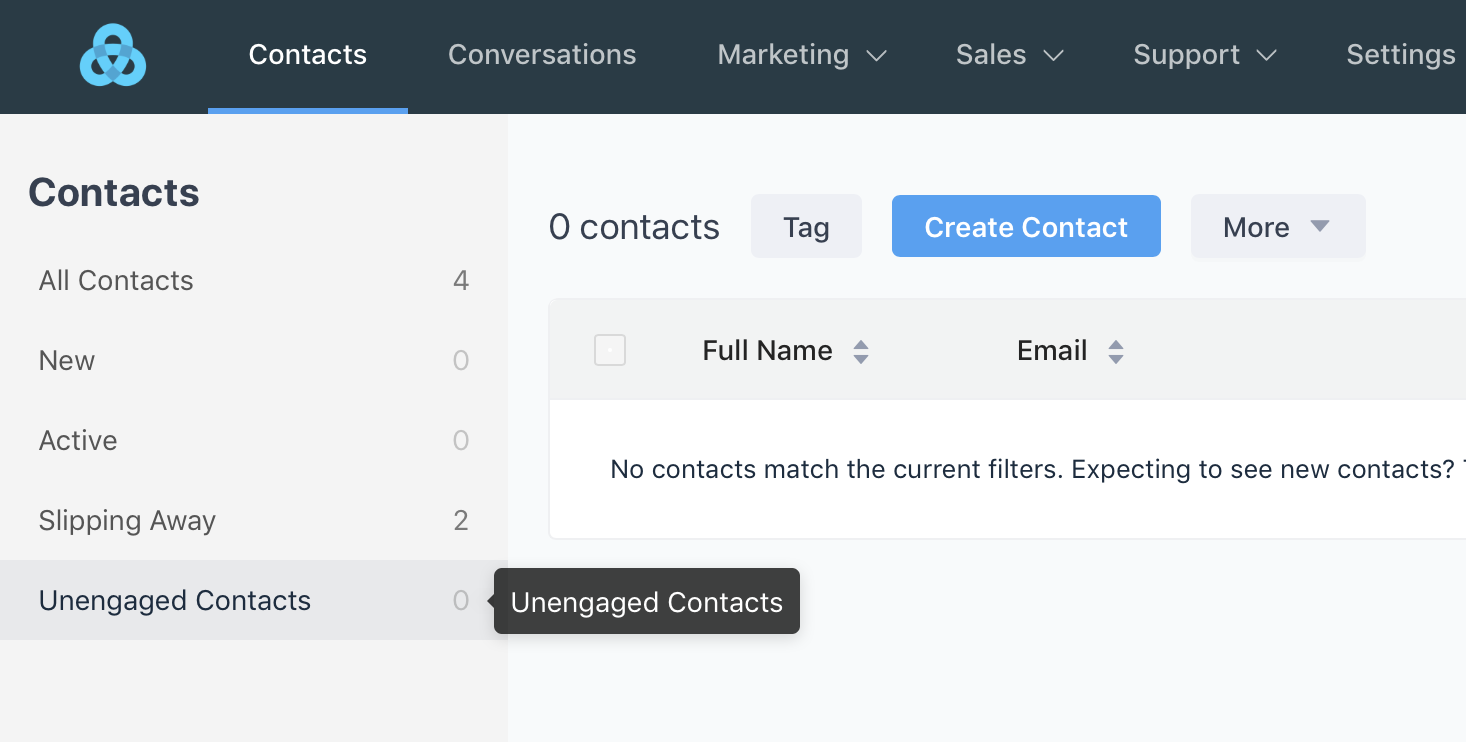
Handy Tip: In the One-off emails section, an option allows viewing and potentially excluding this segment from sends.
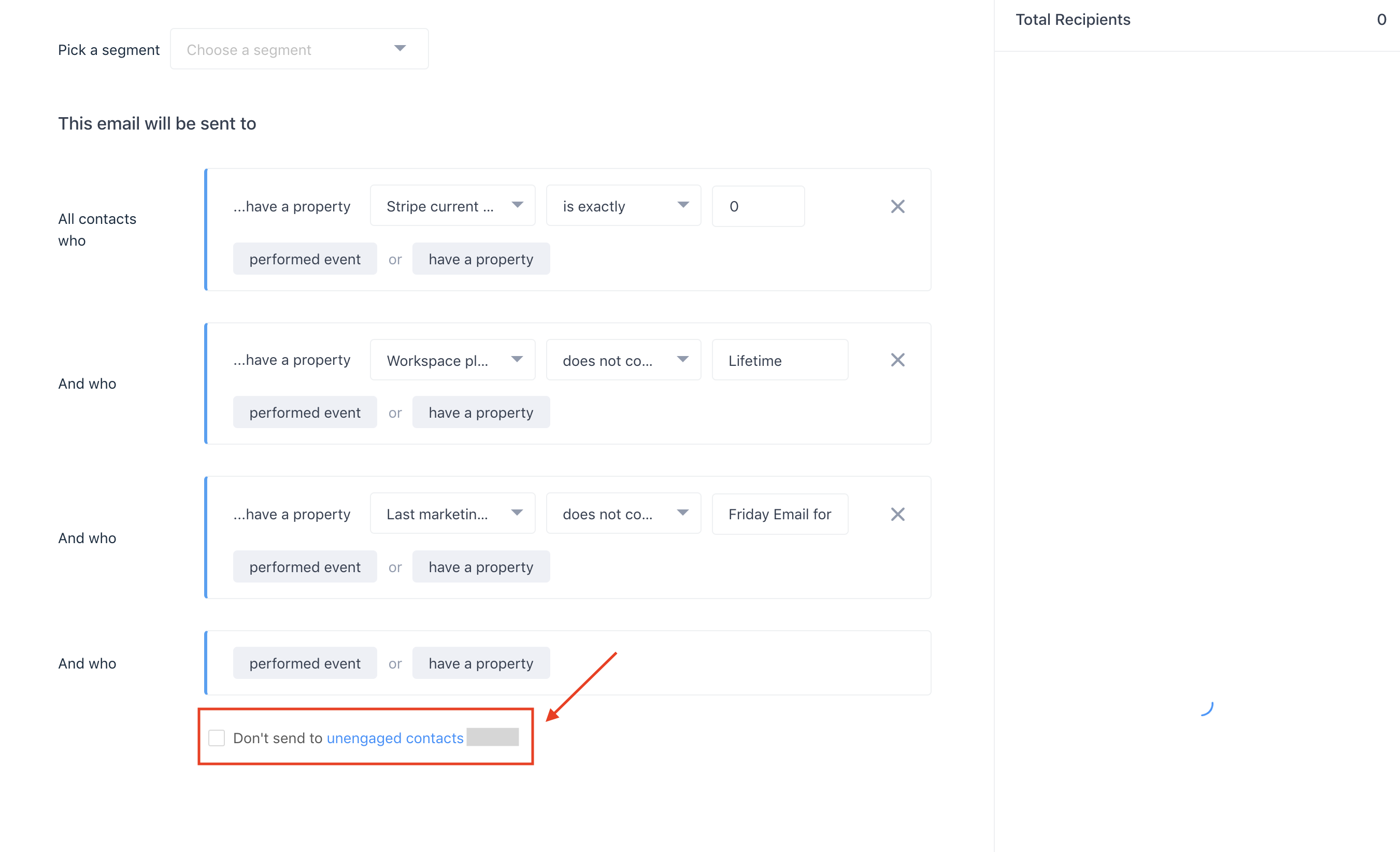
Need Help?
If you have any further questions, please start a Live Chat. Just "Click" on the Chat Icon in the lower right corner to talk with our support team.


