Branching logic lets you create surveys that head down different paths, depending on people’s answers, for an experience that’s tailored to them. This leads to higher engagement and completion rates as respondents never see irrelevant questions.
Let’s say you want to survey animal lovers. We’d start with a question like, “Are you a cat or a dog person?” But we don’t need dog lovers to see questions about cats, or cat lovers to see questions about dogs.
With Branching Logic, we can show cat lovers one set of questions, while dog lovers see another.
How Branching Logic works?
By default, your survey doesn’t contain any logic and Gist sends a respondent to the next step after submitting their responses in one.
To add branching logic to your survey, Click Logic in the side panel on the right to see a drawer appear.
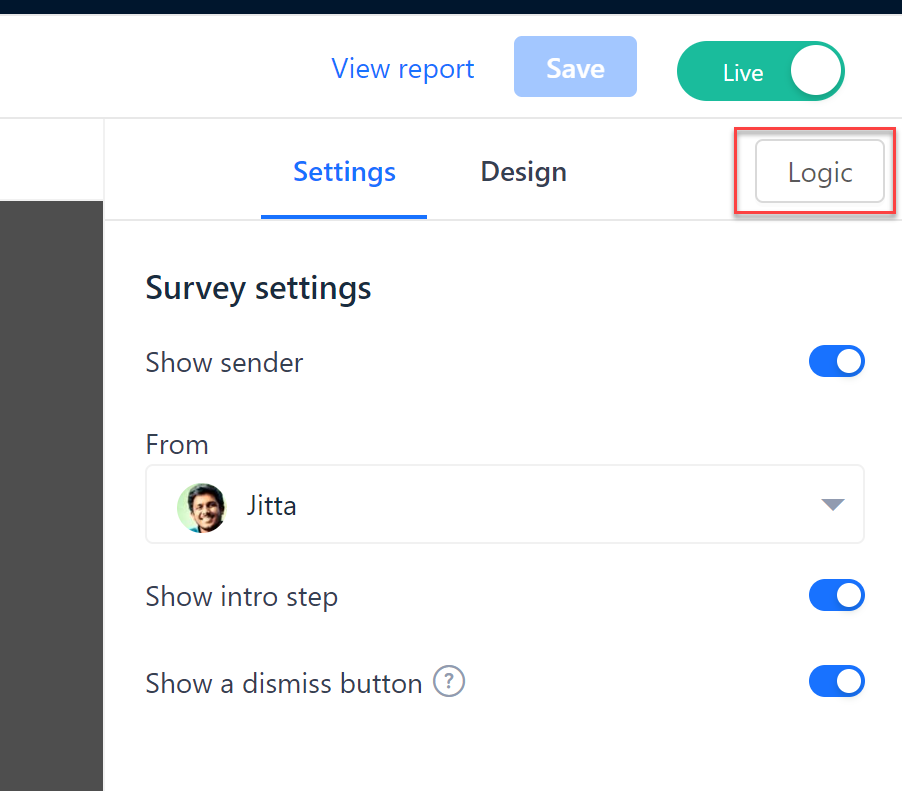
Find the step you want to branch from and click “Add rule”:
Then select the question that collects the response data you want to base your branching on.
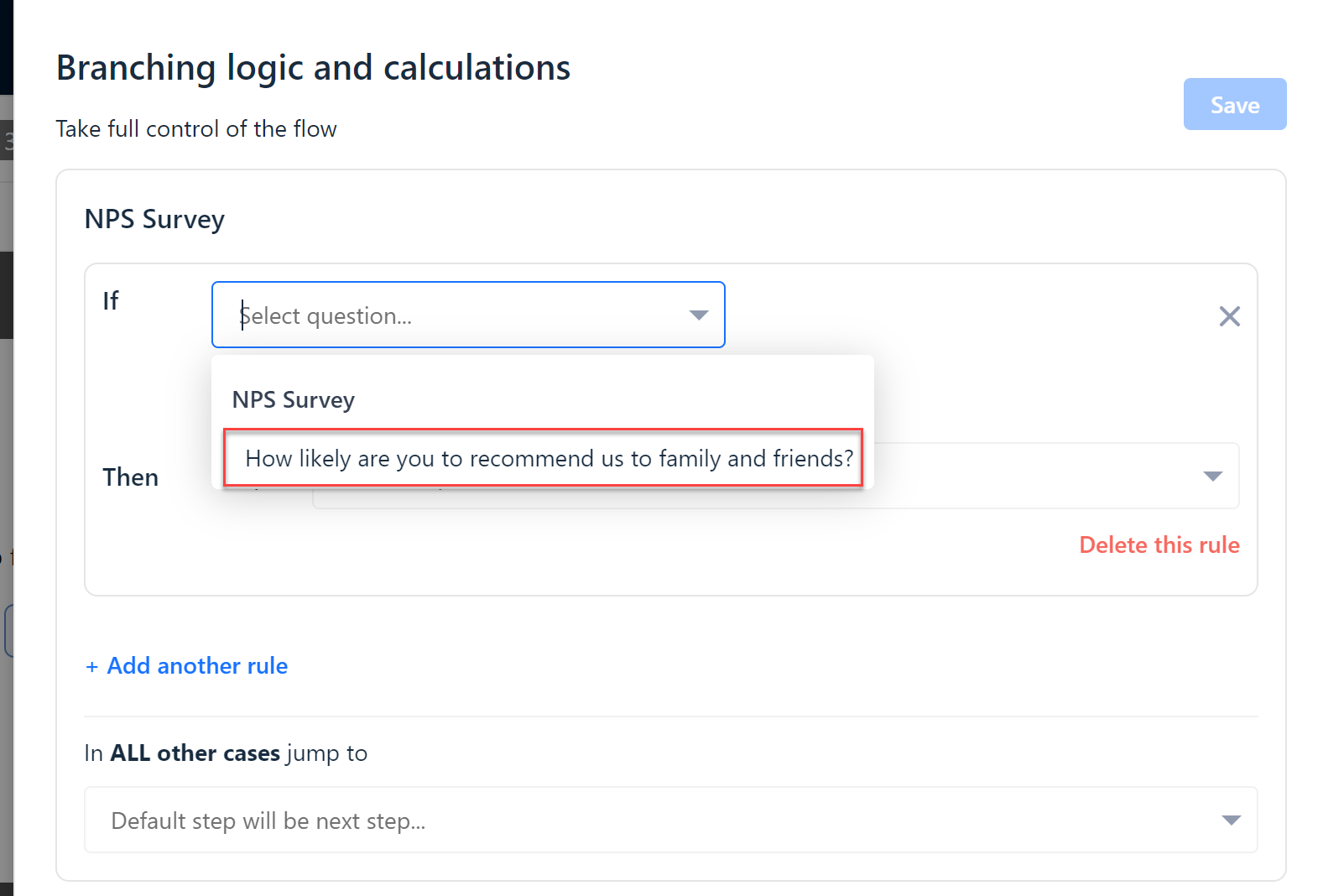
Using the NPS® Survey example, you could create the following branching rules based on how people responded in Step 1:
- If the customer responded with a score less than 7, then send them to Detractors step.
- If the customer responded with a score less than 9 and greater than 6, then send them to Passives step.
- If the customer responded with a score greater than 9, then send them to Promoters step.
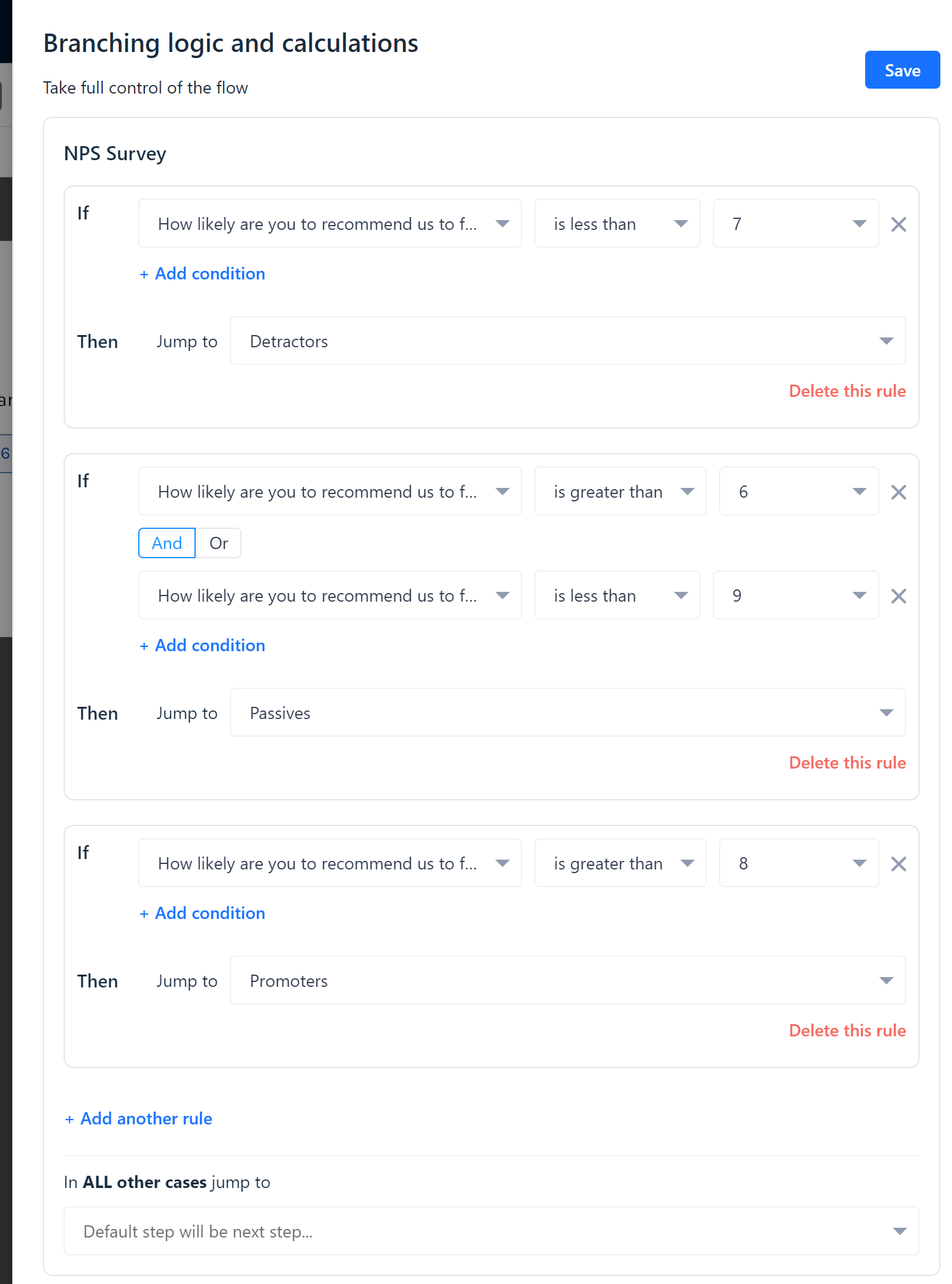
Notes:
- You can choose to send them to a specific follow-up question or send them straight to the end of the Survey based on their answer by selecting a Jump to option.
- You can add multiple expressions (e.g. greater than 6, and less than 9) to a single rule and branch to any subsequent step in the survey.
Tips for building with Logic
Map out your survey on paper before you start. It can be really helpful to draw the structure of your survey with all the potential paths your customers could take through the survey before you build it in Gist, especially if it’s going to be complex.
Test branching logic
Once you’ve finished adding the branching logic to your survey steps, it’s a good idea to test the experience before sending it to customers.
The easiest way to test it out is to remove all display rules and set your survey live. Then open the survey using the Shareable URL in a new browser tab. This allows you to take the survey as many times as you’d like. Note that any time you want to restart the survey, you’ll need to copy the link into a new browser tab.
Need Help?
If you have any questions, start a Live Chat. Just "Click" on the Chat Icon in the lower right corner to talk with our support team.


