The "Trigger on a specific date" trigger allows you to enroll contacts into a workflow at a particular date and time or based on any contact's date type property. This guide will help you set up and understand the functionality of this trigger.
Important Notes
- The selected time cannot be in the past.
- Currently, this can only trigger a workflow in a specified timezone. To send emails in the contact's timezone, use a One-off email instead.
- Contacts can enroll through this trigger only once in a rolling 24-hour window, even if "Perform multiple times" is selected. This ensures duplicate emails are not sent to the contact on the same date if the trigger date has been changed.
Setup
1. Select the frequency for the trigger:
- Only once: The workflow triggers only once on the specified date.
- Every month: The workflow triggers on the specified date each month.
- Every year: The workflow triggers on the specified date each year.
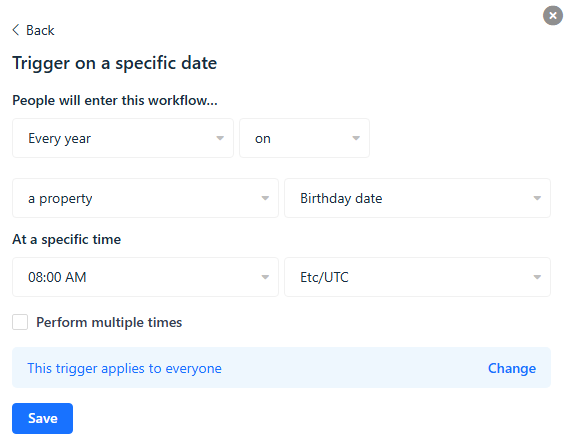
2. Select a particular date or a date property from the dropdown as the reference date.
3. Choose the time on the given date you want to enroll the contact. You can also specify the timezone.
4. Click Save.
Example Use Cases
Event-Based Emails: Trigger a workflow for event reminders, such as webinars, conferences, or subscription renewals.
Annual Campaigns: Send annual birthday wishes or anniversary messages.
Monthly Updates: Send monthly reports or newsletters on a specific date each month.


