In today's global marketplace, offering support in multiple languages is crucial for effectively engaging and supporting customers worldwide. Gist Help Center provides robust tools to configure your Help Center to support multiple languages, enhancing your ability to deliver self-service support tailored to each customer's preferred language. This guide will walk you through the steps to configure your Help Center in Gist to seamlessly manage content across multiple languages.

Setting the Default Language
Start by setting the default language for your Help Center. This is the primary language you will use to communicate with most of your customers and will also serve as the fallback language if a visitor's browser is set to a language that your Help Center does not support.
- Navigate to Settings > Knowledgebase > General page.
- Under the General tab, find Supported languages and set it accordingly.
Ensure that your existing articles are written in the default language to maintain consistency across your Help Center.
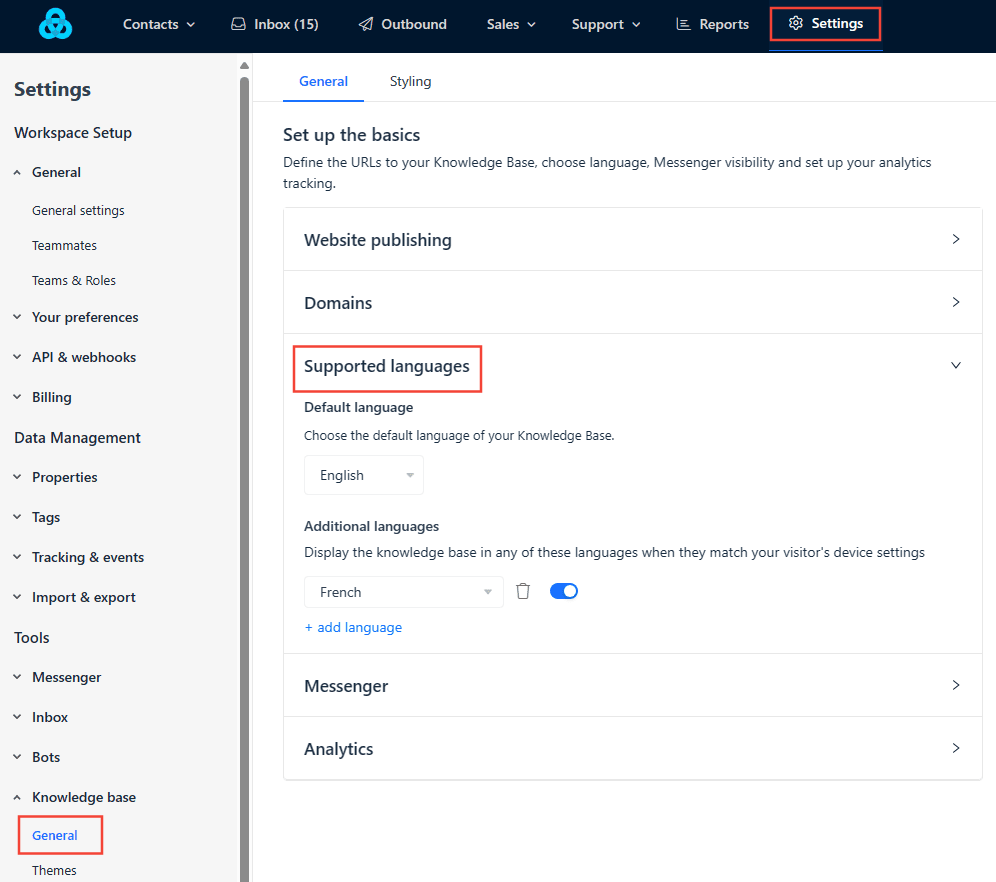
Adding Additional Languages
After setting the default language, you can add more languages to reach a broader audience.
- Under Additional languages, click on + Add language.
- Choose the language you want to add from the list of available options.
You must provide translations for each new language added for the page title and header text. This can be done in the Styling tab under the Header section.
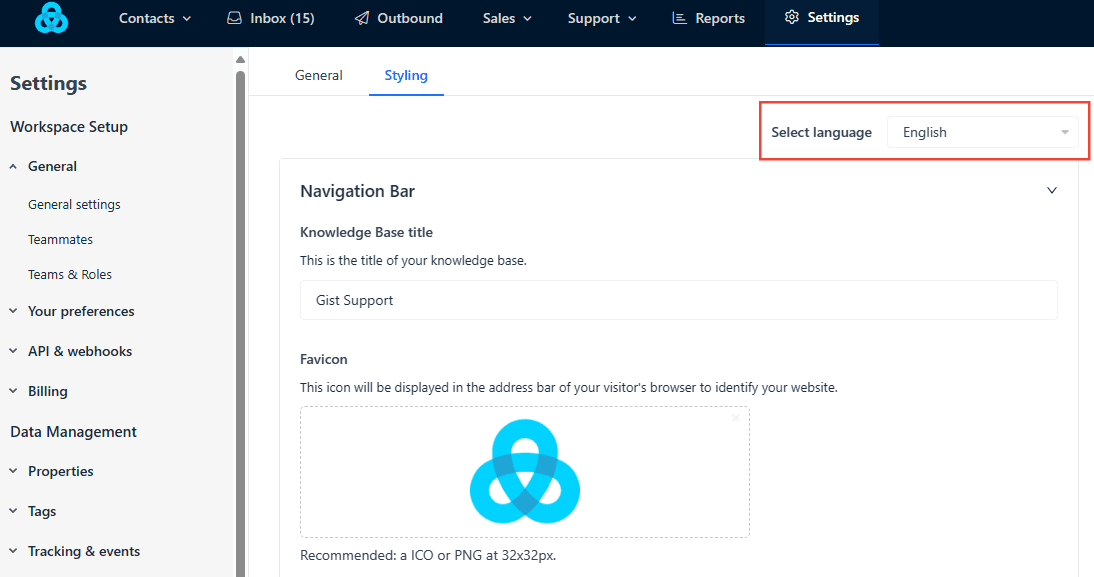
Translating Collections and Sections
Your collections and sections form the backbone of your Help Center's structure. They need to be understandable in all supported languages.
- Navigate to Support > Knowledge Base, then select Collections.
- Click Edit on the collection to which you wish to add a translation.
- Click the + icon and choose the language for which you wish to add translations
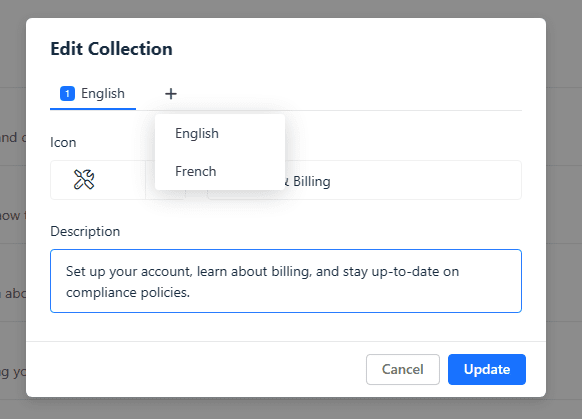
- You can now update the name and description of the collection in the selected language.
- Once you have made the changes, click Update.
This ensures that users can navigate your Help Center and find the information they need in their chosen language.
Managing Article Translations
Although Gist Help Center does not automatically translate your content, you can manually add translations for each article.
- Navigate to the article you wish to translate.
- Select the language version you want to add from the options available.
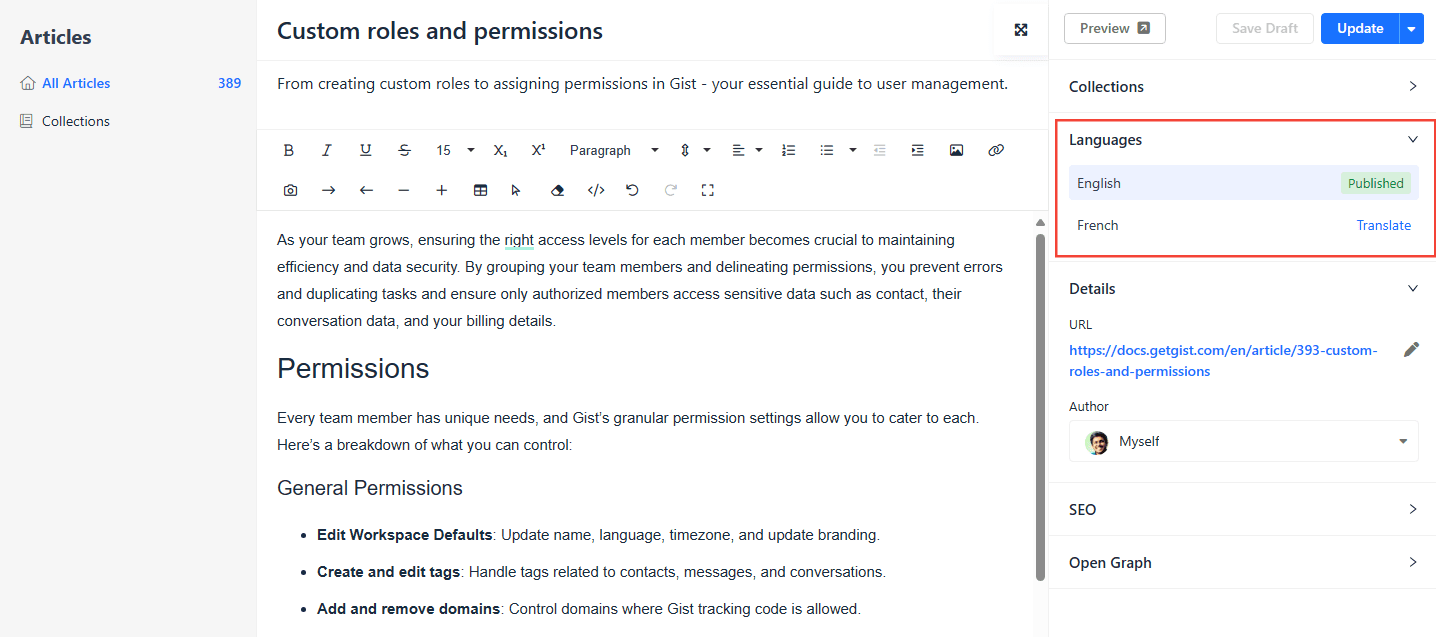
- Input the translated text for the article.
The system is designed to automatically show the appropriate language version of an article based on the visitor’s browser language settings. Visitors can also manually switch between languages.
By following these steps, you can effectively configure and manage a multilingual Help Center in Gist, ensuring that all your customers receive support in their preferred language, thereby enhancing their experience and satisfaction with your services.


