Managing your content with Emma ensures that your AI assistant is always updated and ready to answer queries accurately. This guide provides you with step-by-step instructions to effectively add, remove or re-sync content for Emma.
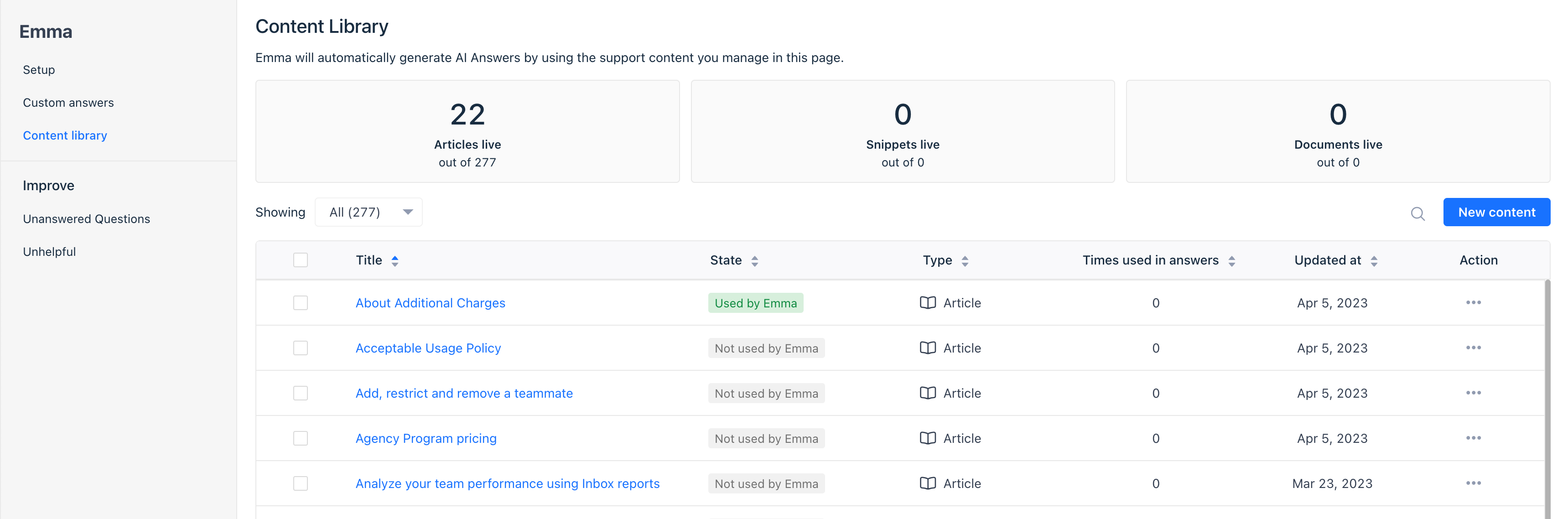
1. Adding new content
Content serves as the foundation for Emma's responses. If you are using Gist's Knowledge base to host your help center, Emma has access all public articles by default.
Here's how to add more to its knowledge base:
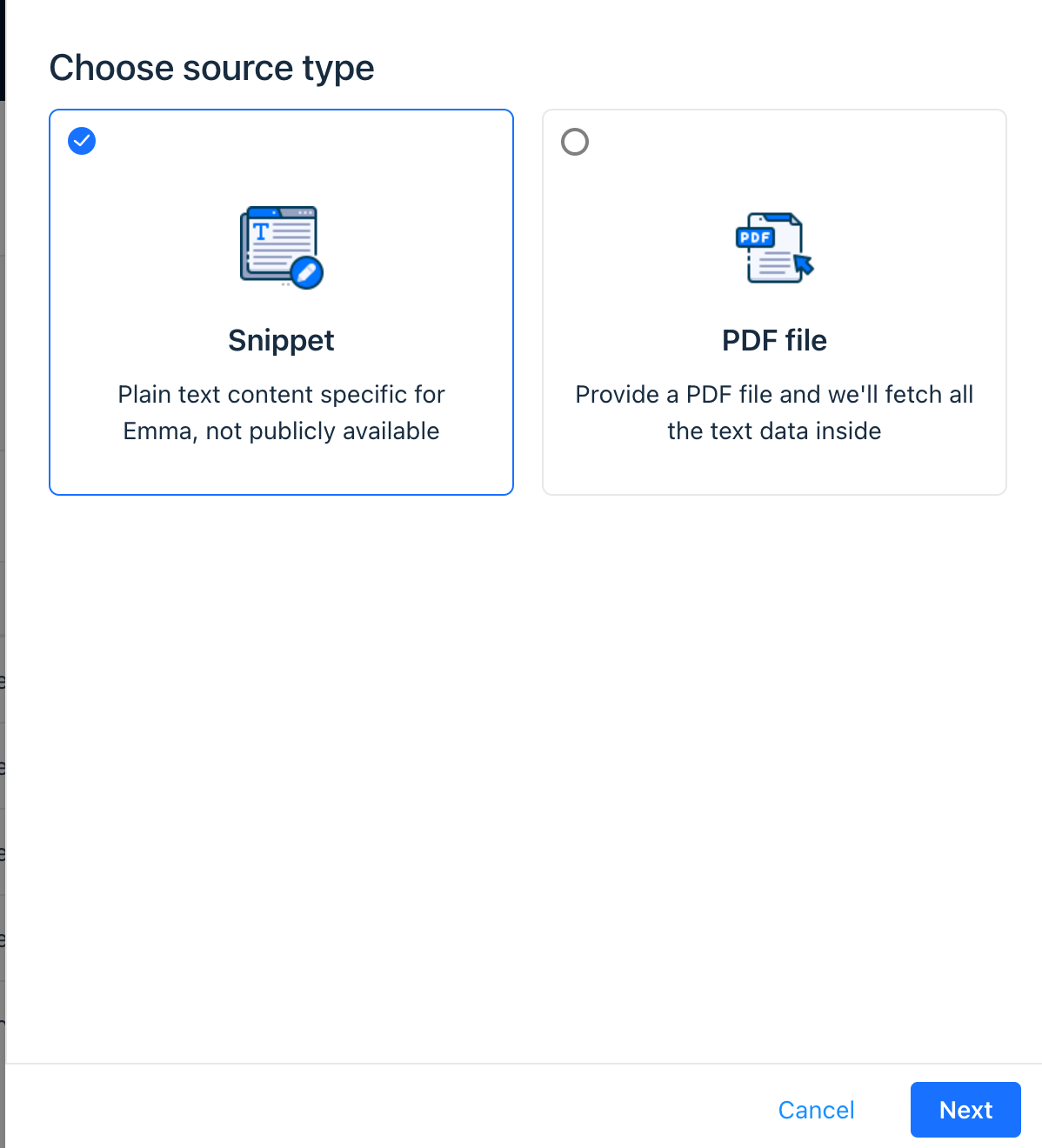
Snippets
These are short pieces of information or frequently asked questions.
- Go to the Support > Emma > Content library.
- Click on New content in the top right.
- Select Snippets from the options.
- Follow the prompts to input your snippet details.
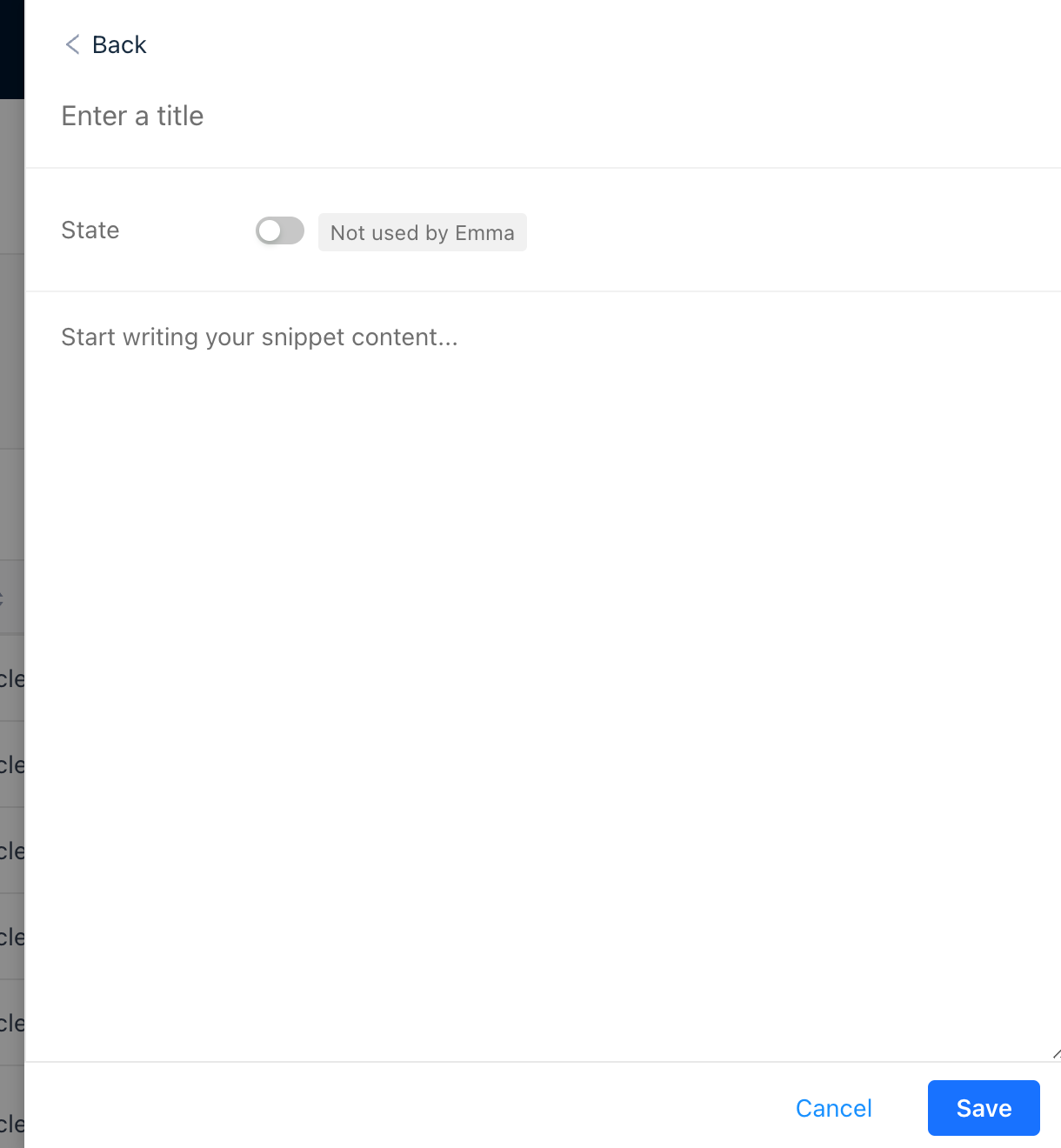
PDF Upload
Upload manuals, guides, or other internal documents.
- Go to the Support > Emma > Content library.
- Click on New content in the top right.
- Choose PDF upload from the options.
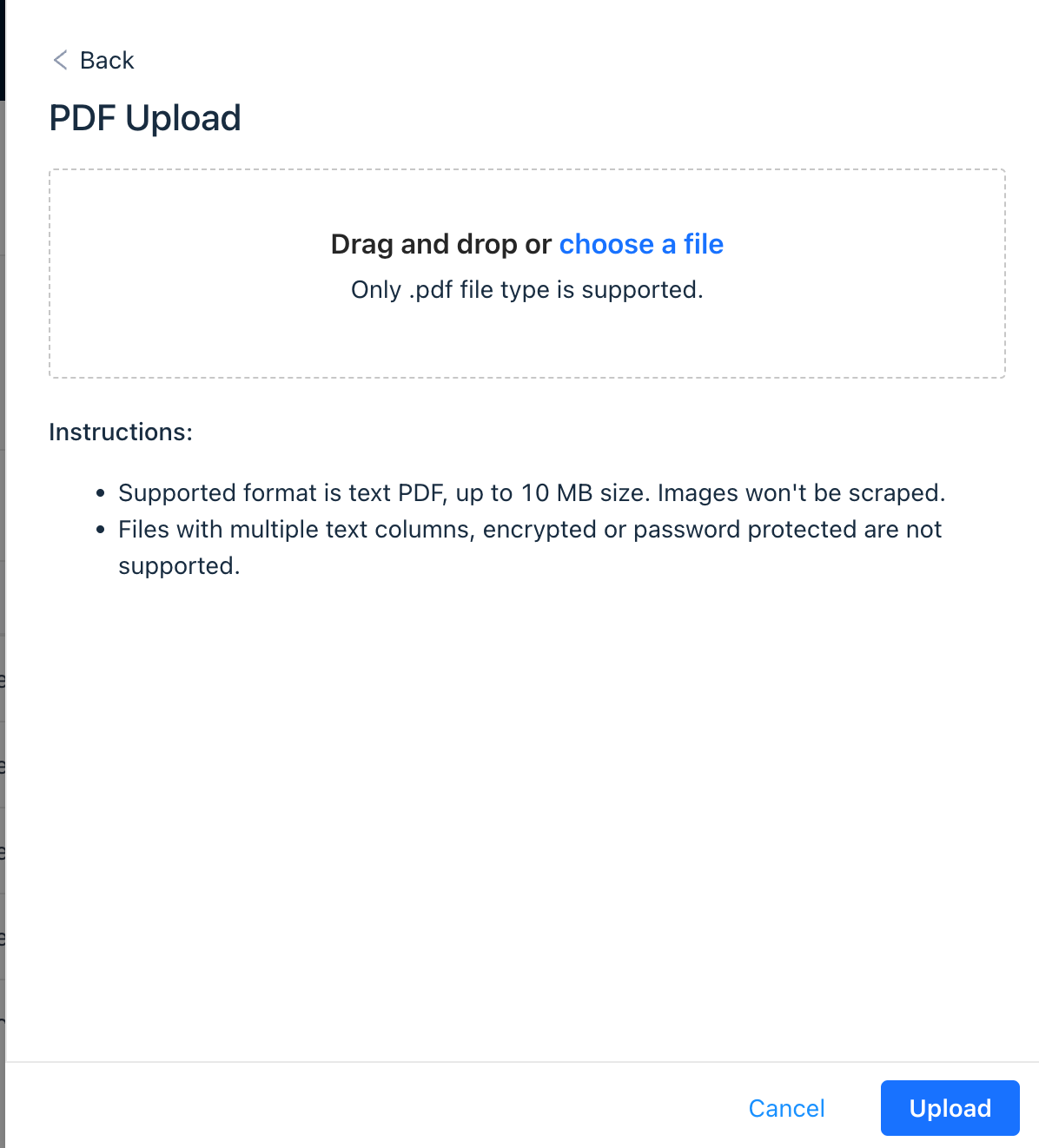
- Locate and upload your PDF file.
Tip: Ensure your PDFs are clear and readable, as this will influence Emma's accuracy.
2. Managing existing content
Once you've added content, it's essential to keep it up-to-date and organized.
Filtering content
In the Emma Content library, you can filter content by its Source type.
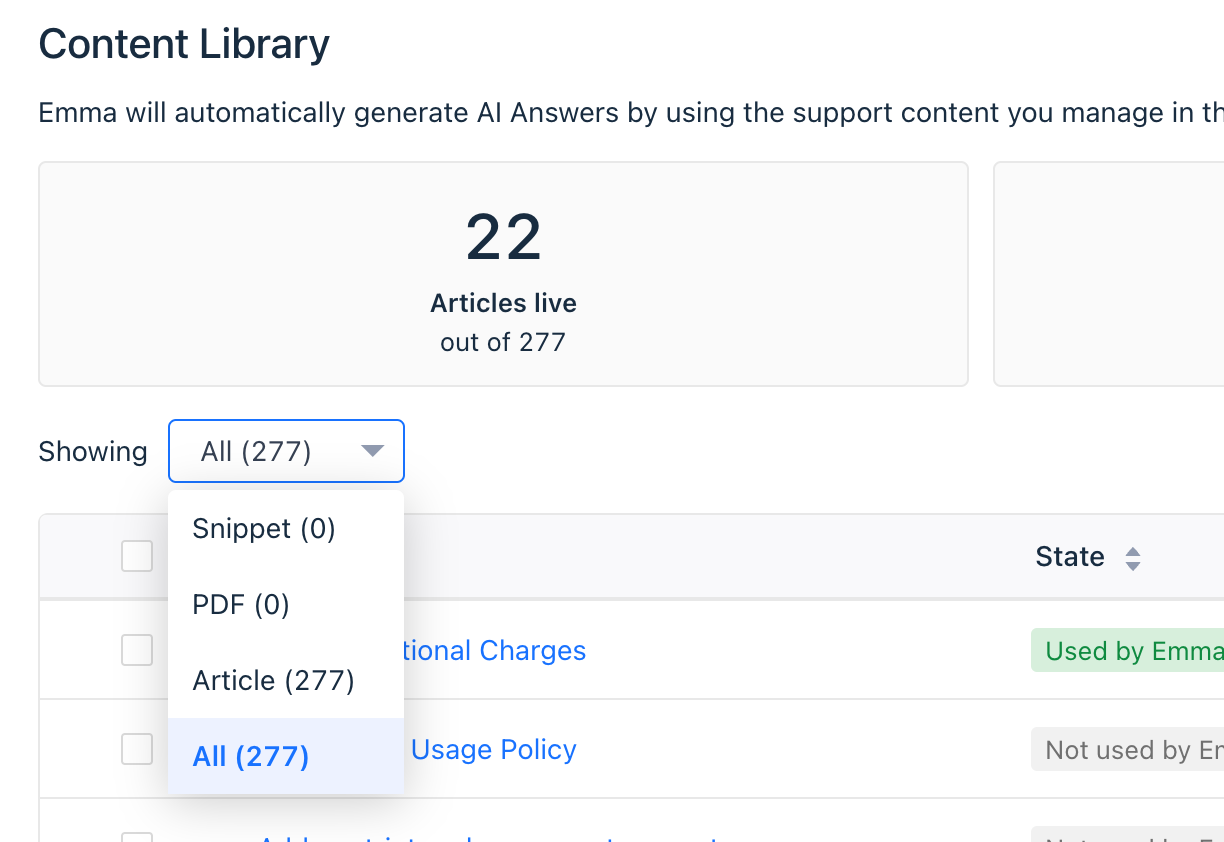
Pausing content
If you need content to be temporarily inactive:
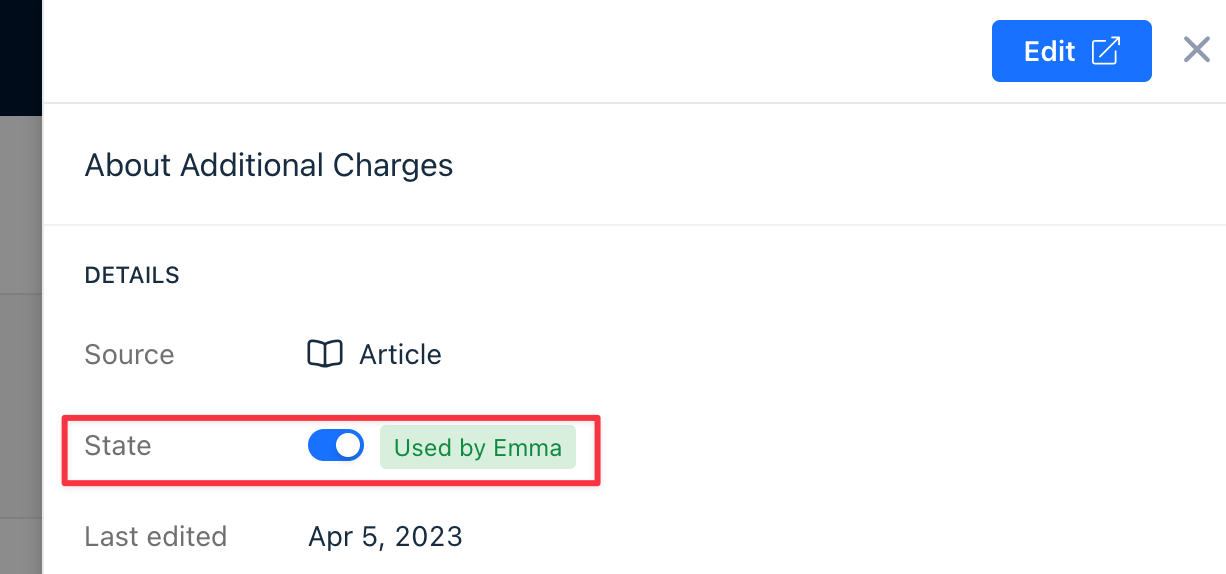
- Locate the content you wish to pause.
- Click on its title.
- Toggle the State to Not used by Emma.
Removing content
Declutter by removing outdated or irrelevant content.
- Snippets & PDF files: Search by name, select from Emma Content, click the 3 dots, and select Delete.
- Articles: Go to the All articles list in Knowledge base, then either remove them from a collection or delete them permanently.
Re-syncing content
To ensure the most up-to-date answers, regularly re-sync your content.
- Articles and Snippets: Emma automatically syncs updates immediately.
- PDF files: Emma doesn’t auto-sync changes. For updates, remove the outdated PDF and re-upload the revised version.
Effectively managing your Emma Content ensures that your AI-powered assistant stays up-to-date and remains a helpful tool for your users. Regularly adding, reviewing, and refining content will provide the best user experience and free up human resources for more complex support tasks.
Remember: Emma is only as knowledgeable as the content you provide. Keep it relevant, concise, and updated for optimal performance!


