Triggers consist of two parts:
- A condition and
- An action
These are similar to the usual "if this happens, then do this" type of rules that you can attach to different buttons or even steps. And when the conditions are true, the actions you specify will be performed.
A few examples of conditions:
- Segment or Tag of the current user.
- Whether a specific element is present, not present or is clicked.
- Whether the user has filled in an input.
A few examples of actions:
- Go to another step.
- Close/Dismiss the current tour.
- Navigate to a different page.
- Execute some JavaScript code.
Create a trigger
1. To add a trigger, click the + Add block link in any step and choose Trigger from the dropdown:
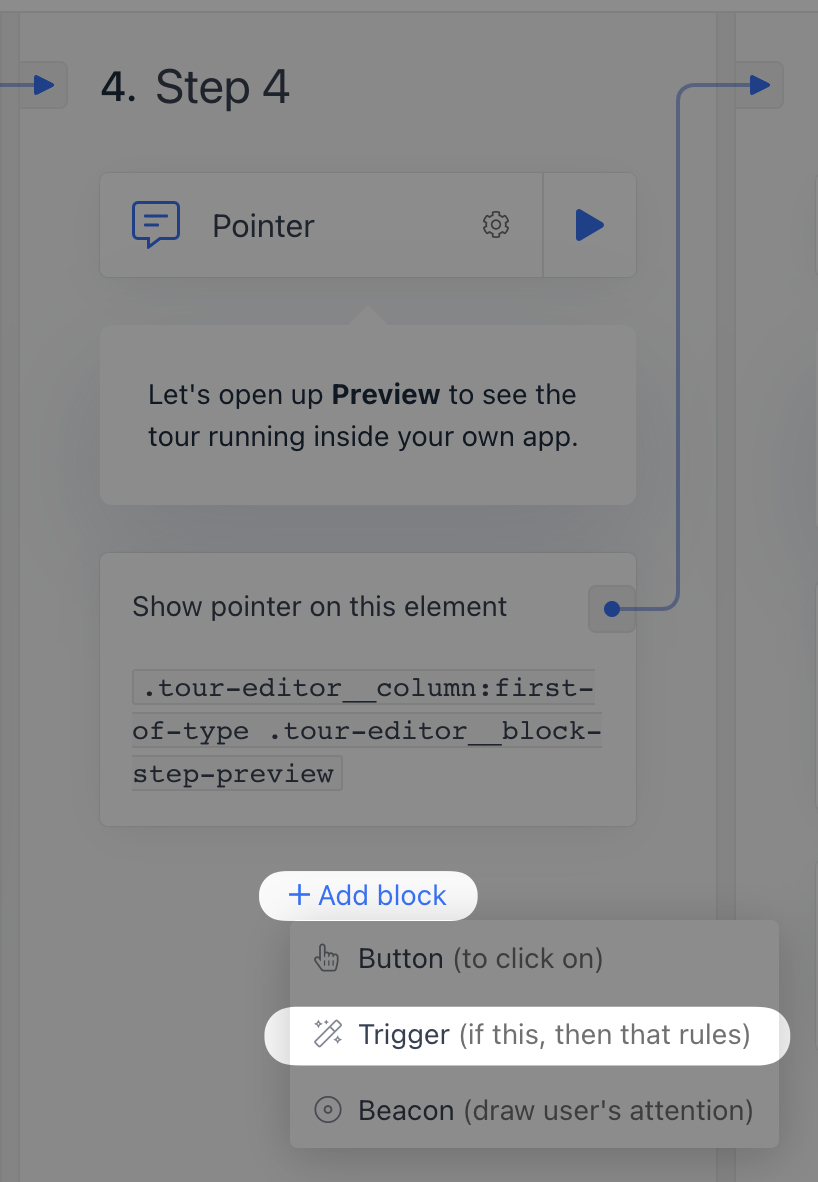
2. To add a condition, click Add a condition set.
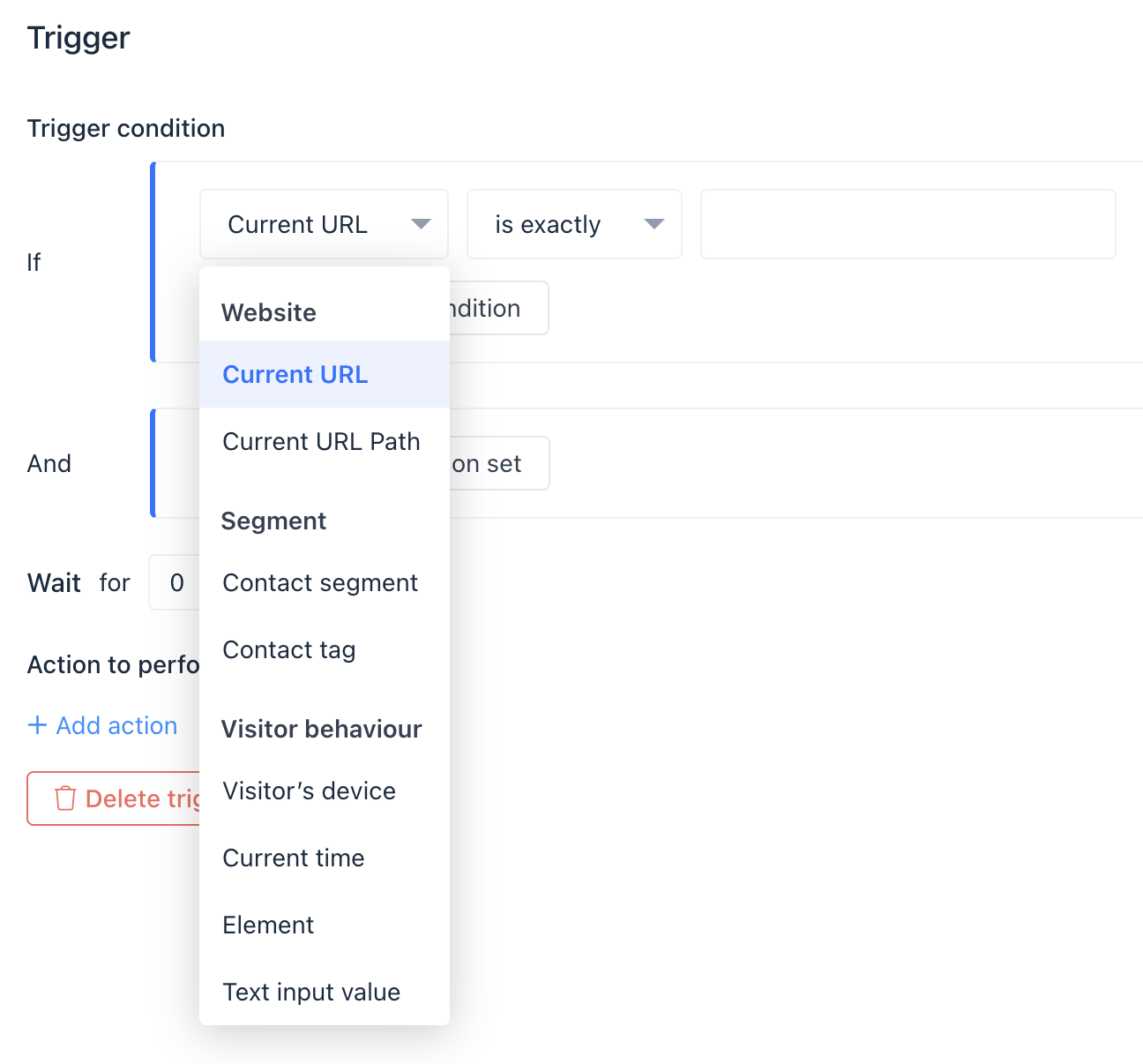
3. To add an action, click + Add action and choose one from the dropdown: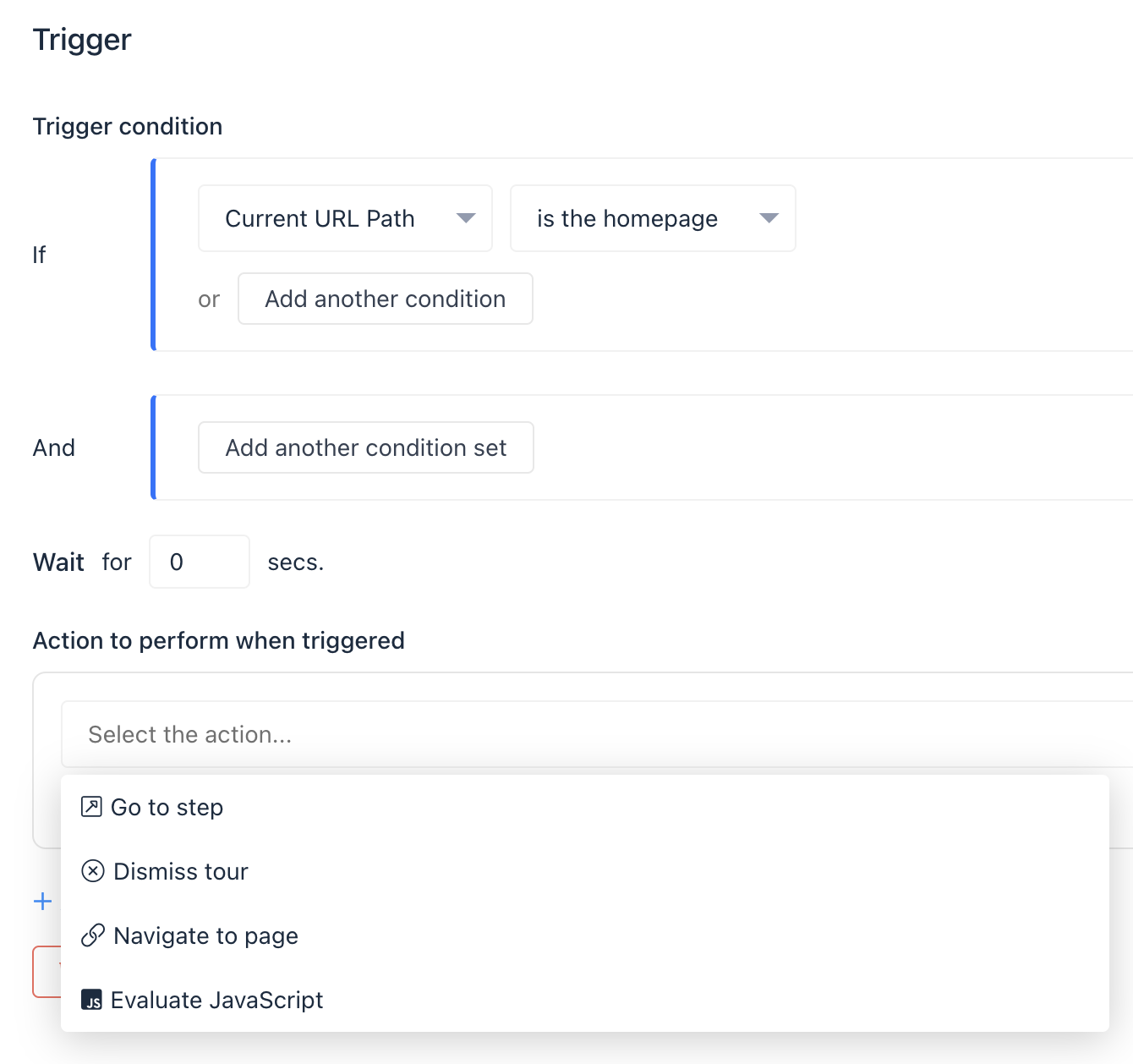
4. Click Save.
Need Help?
If you have any questions, please start a Live Chat. Just "Click" on the Chat Icon in the lower right corner to talk with our support team.


