Conversation properties can be used to categorize, prioritize or further diagnose conversations based on the support needs for your product or service. They work alongside Inbox Automation rules and the Conversation API right out of the box allowing your teams to create simple, effective workflows so they can handle any number of more complex conversations without burnout or inefficiencies.
With the right conversation properties, any conversation can be managed efficiently from start to finish. Your customers can provide context up front without the hassle of a form, and chatbots or Inbox rules can update conversation properties automatically. These properties can then be used in Inbox views, rules, and reporting to design and manage different support workflows for different types of conversations.
Note: If you’ve used a traditional ticketing system before, conversation properties are comparable to ‘custom ticket fields’. 👌
How conversation properties work?
There are five supported field types:
- Dropdown: Your classic dropdown list with an option to select one choice or multiple choices. You can define your choices and drag-and-drop to order them.
- Single line: A traditional free-entry textfield.
- Number: This field type validates the entry to be sure it's a number (no letters allowed).
- Date: This field type validates the entry to be sure it's a date. The date is determined by your workspace's timezone, which can be set by an administrator under Settings > General.
- Boolean: A true or false field.
Create conversation properties
1. To create new property, go to Settings > Properties & tags > Conversation properties
2. On this page, click Create property button
3. Give your property a name
4. Select a property type. You can create a property as a dropdown, single line, number, boolean or date type
5. Make the field required by flipping the Required toggle to the on position. If a field is required, it must be populated before the conversation can be closed
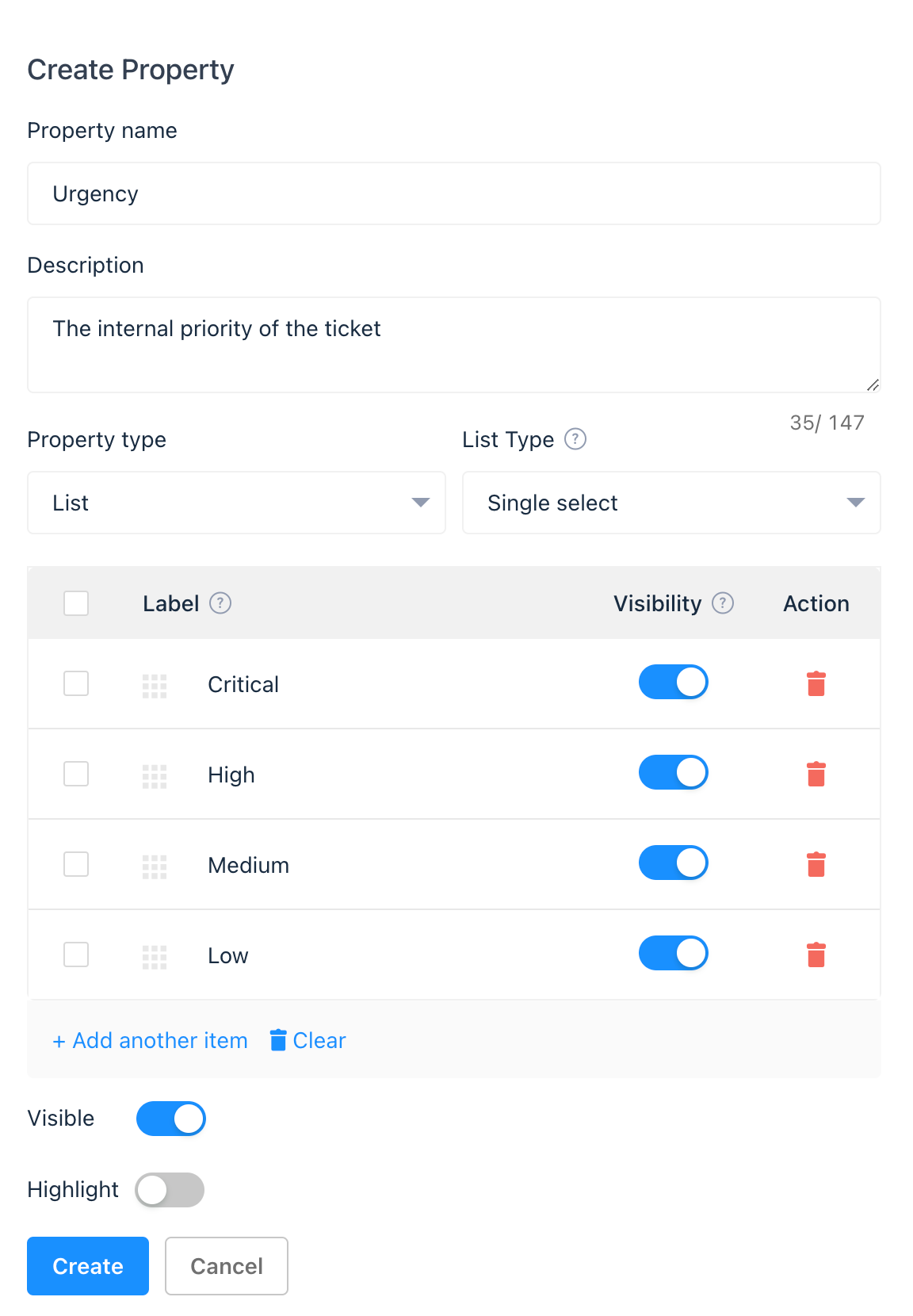
6. Click Create
And that’s it. You’ll see your new property under ‘Conversation details’ in the inbox, where your team can easily set or update it as they chat with your customers:
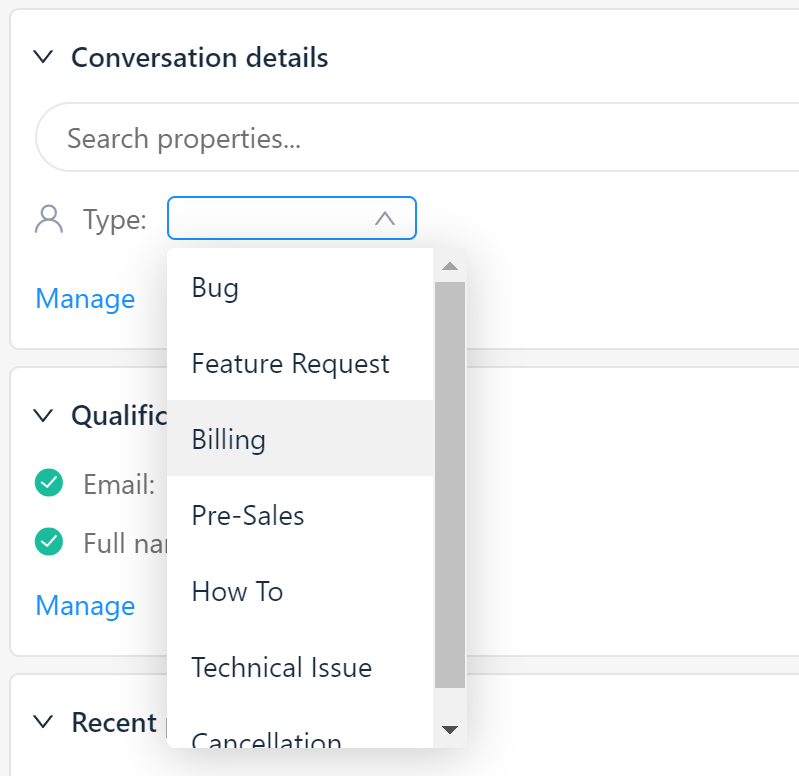
Set conversation properties automatically with Bots
To save your teammates time you can collect conversation properties up front from your customers, then based on their answers, automatically assign conversations to the right team with the right service level and priority. Then, you can route and prioritize the conversation based on your customers’ responses.
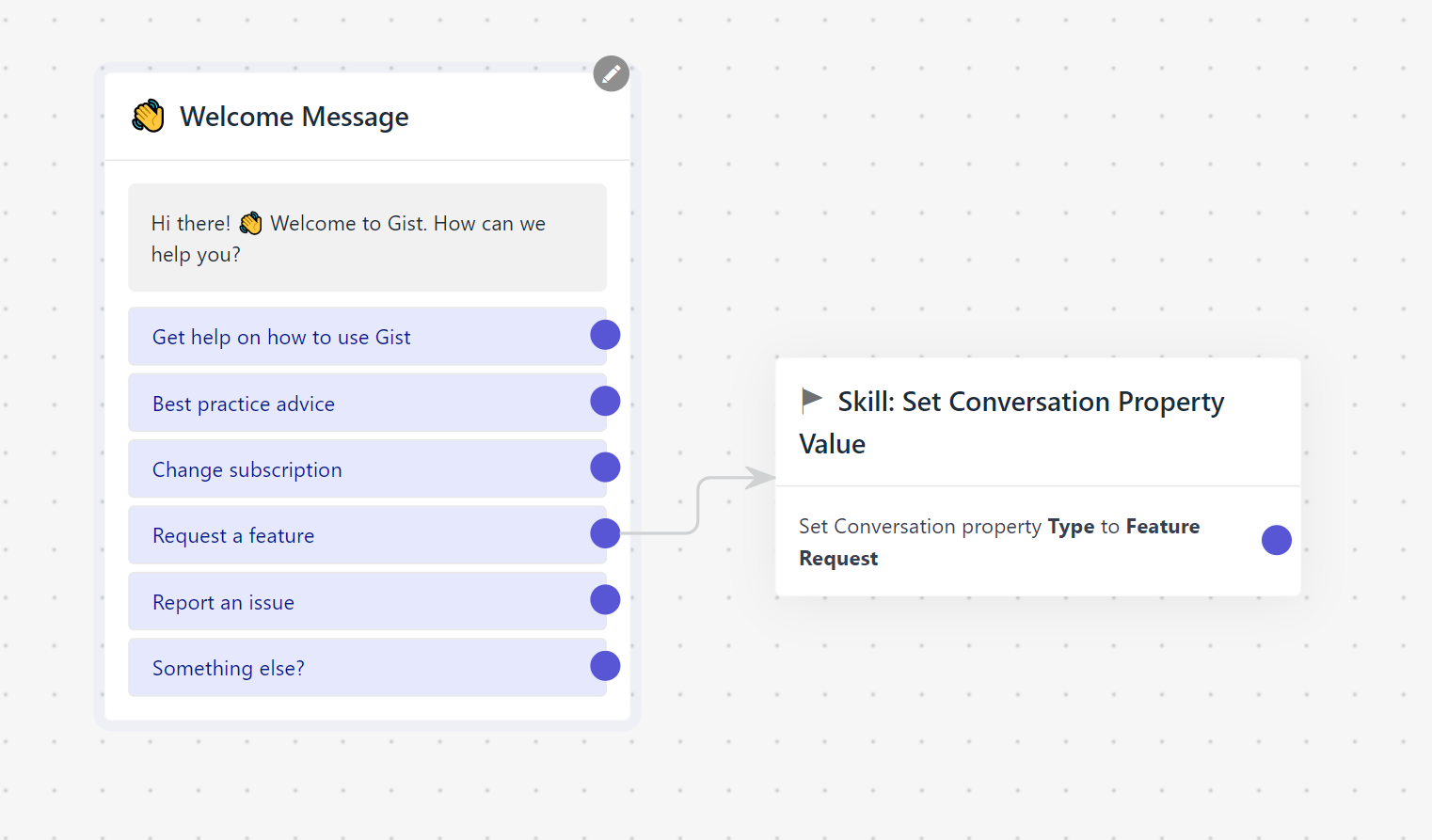
Need Help?
If you have any further questions, please start a Live Chat. Just "Click" on the Chat Icon in the lower right corner to talk with our support team.


