You can schedule a broadcast email to send at a specific time in your recipients' own time zone. The email will be sent in batches based on your recipients' IP time zone contact property value. Any contact without a value for this property will receive the email in the default time zone you specify.
How does time zone sending work?
Time zone sending works by delivering your email campaigns at the time you specify in the timezone each contact resides in.
For example, let's assume you scheduled an email to send two days from now at 10 am in the recipient's time zone - with a fallback time zone of PDT. Here's how the emails will be sent out:
This email will land in the inbox of your contacts who live in Sydney at 10 am, then 8 hours later in the inbox of contacts who live in London at 10 am their time, and then 9 hours later at San Francisco's 10 am local time for those who live there – and so on, around the globe.
| Contact | Location | Timezone | Sent at (in their timezone/relative to UTC) |
| Sam | Sydney, Australia | UTC+10 | 10am AEST/12am UTC |
| Bob | London, UK | UTC+1 | 10am BST/9am UTC |
| John | San Francisco, USA | UTC-7 | 10am PDT/5pm UTC |
| Kelly | Unknown | Unknown | 10am PDT/5pm UTC |
Note that, Kelly doesn't have a value for the IP Timezone property, so she will be sent the email with the fallback timezone, PDT.
This “ideal” time to send a campaign varies company to company and will depend on your contacts, industry, and what you want your contacts to do. For example, a retailer may want to announce a flash sale at 7 am on a Friday, while a publisher may want to send an article in the evening when their contacts have more time to engage with the content.
Note that we automatically handle daylight saving time conversions for you. For example, certain areas in the Eastern Standard Time zone in North America do not use DST, while other areas do.
How do we determine a contact's timezone?
We use geo-location to collect IP addresses from Gist signup forms, email opens, and clicks, JS API calls, etc. As a contact continues to interact with your email campaigns, the location or IP address may change. If a contact didn't use a hosted signup form or hasn't opened a few email campaigns yet, we won't have location data for them.
Subscribers without location data receive timezone based emails in the default time zone you specify.
How to schedule an email based on recipients' time zones?
- In your Gist workspace, navigate to Marketing > Messages > Email > One-off.
- Hover over the email you want to schedule and click Edit.
- Click the Send or schedule tab.
- Select "At a specific time" option from the "When should we send this broadcast?" dropdown
- Select the date and time when the email should be sent
- Select the default timezone from the dropdown
- Enable the "Send in the recipient's local timezone" checkbox
- Click Schedule Broadcast.
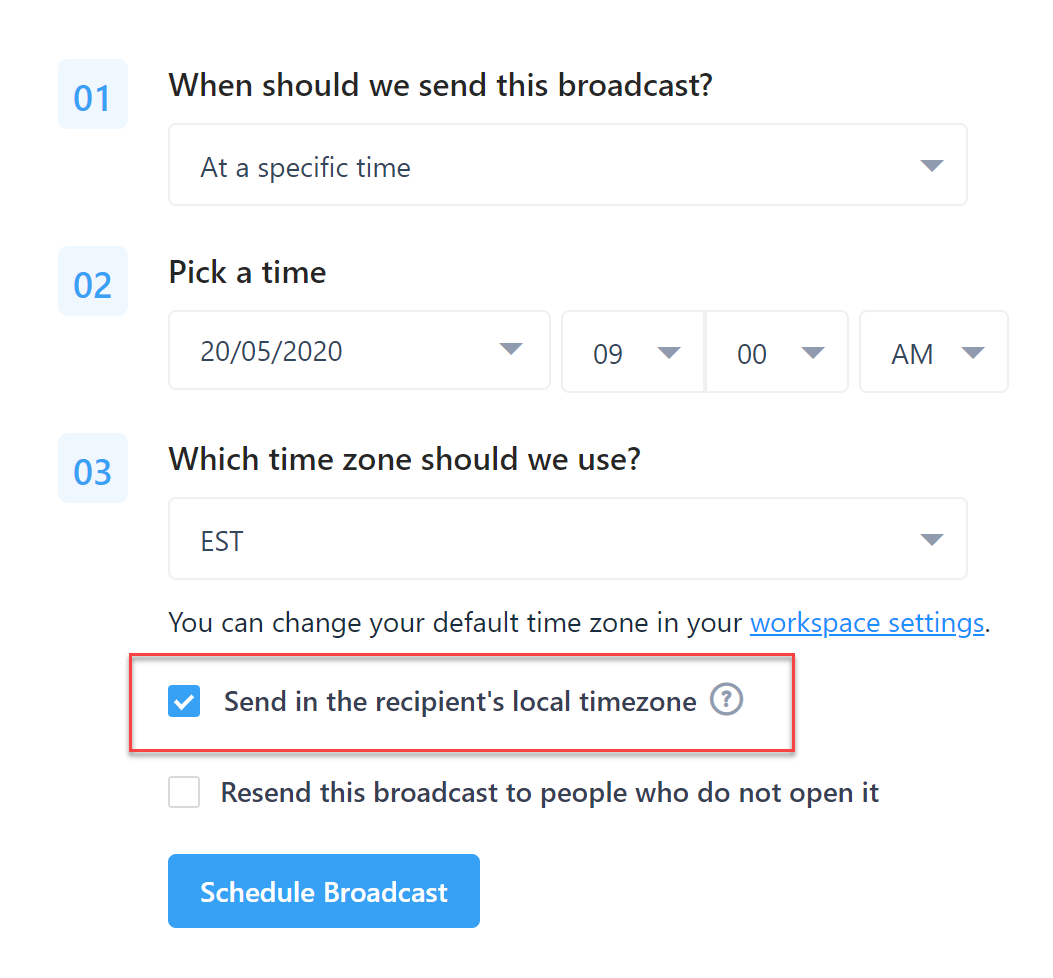
Try it out today and see the impact Timezone Sending can have on your email engagement.


