In today’s digital era, providing prompt and effective customer support is crucial. A Knowledge Base is a powerful tool that enables customers to self-serve and access support 24/7. This guide will offer an in-depth understanding of how to create, manage, and utilize a Knowledge Base effectively.
Create rich help content
The Article editor is designed to make content creation a breeze. Simply click on "New article" to start writing.
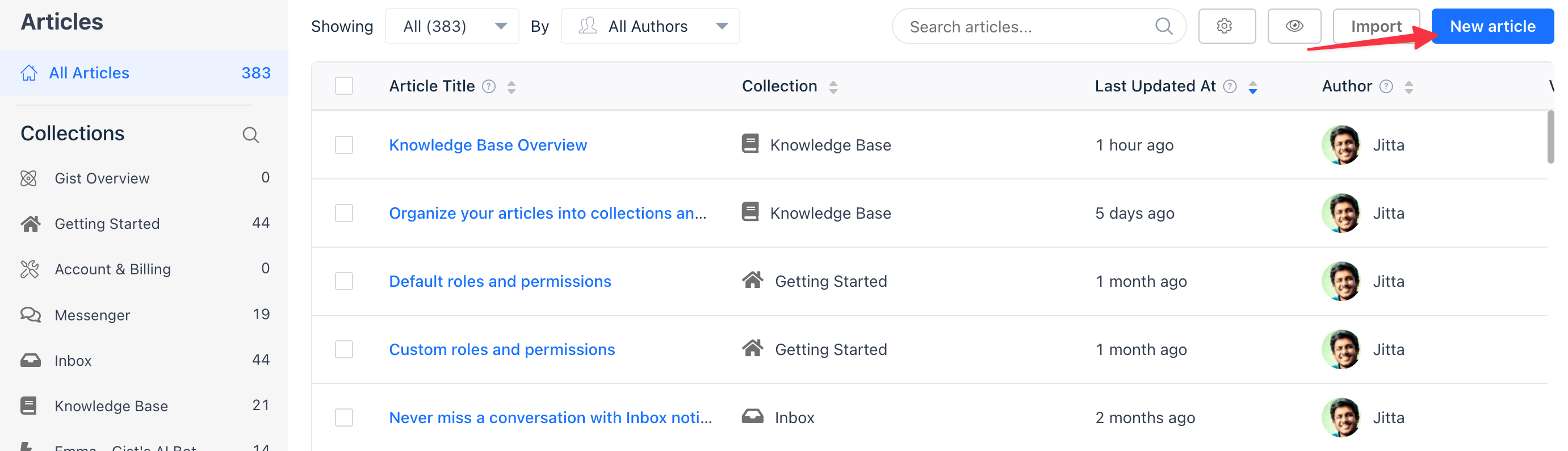
The editor provides a user-friendly interface with a toolbar at the top that allows you to add various types of content such as images, videos, and tables. Highlight your text to format it as per your requirements.
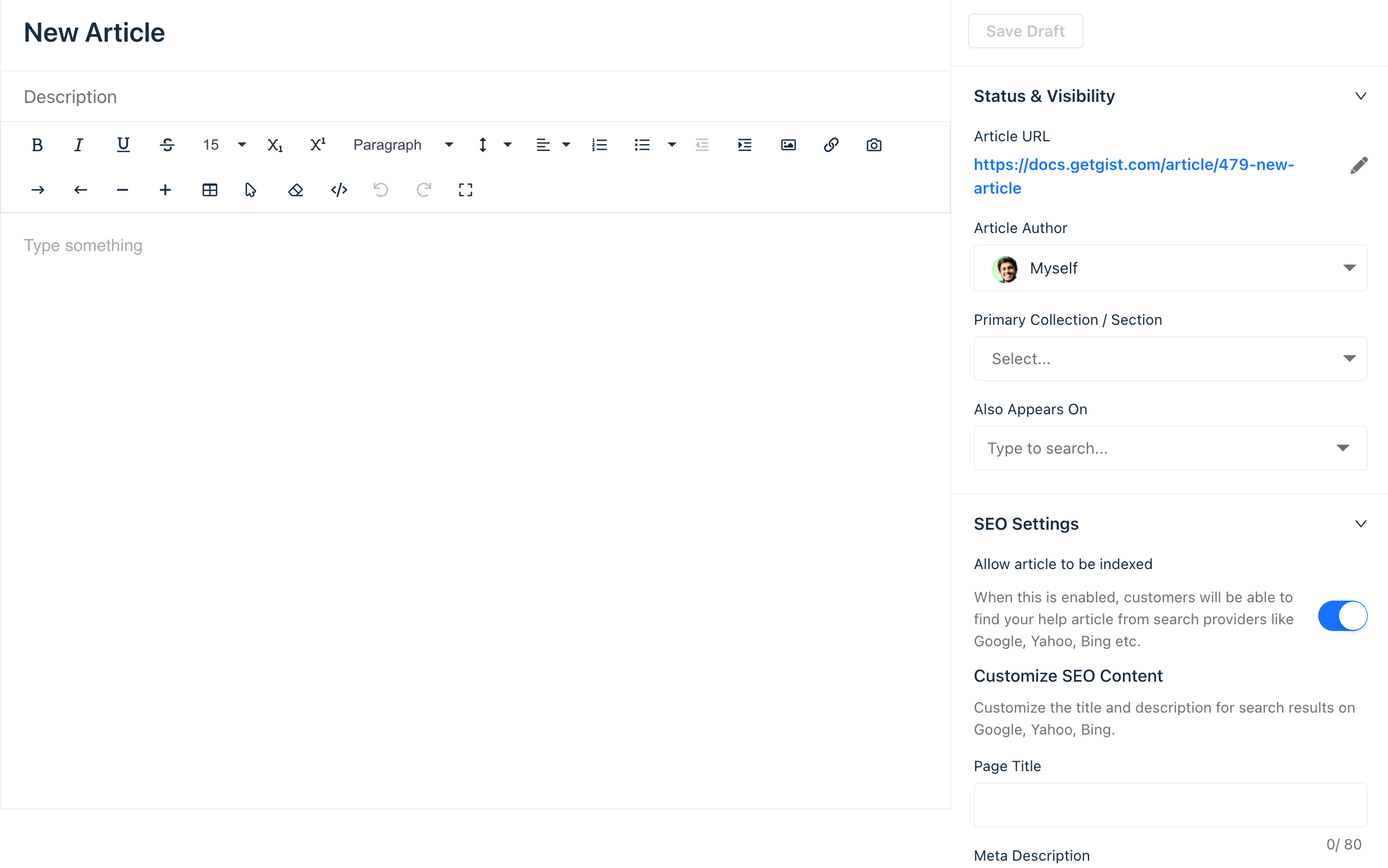
Import from Intercom or Zendesk
If you already have help content in Intercom or Zendesk, you can easily import existing help content with a simple click, maintaining your site’s structure seamlessly.
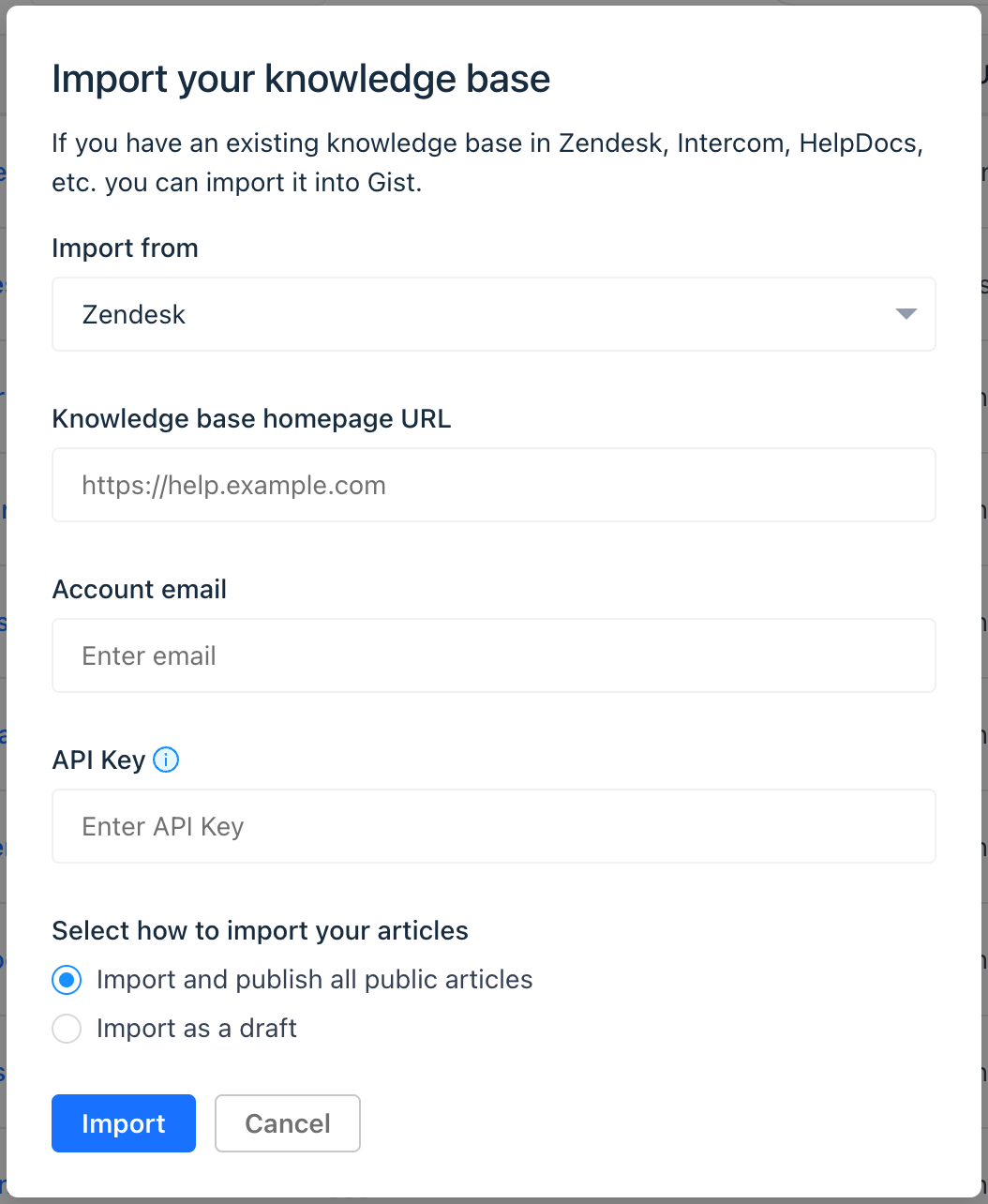
Build a comprehensive knowledge base
Once you have written a few articles, to make your content easily accessible to your customers, it is important to organize your articles.
1. Group Articles into Collections
Organize your articles into collections based on topics that matter most to your customers. Articles are only visible on your Knowledge Base if they are included in a collection.
2. Add short descriptions
Provide clear, concise descriptions for each collection for better search optimization and clarity.
3. Customize your Knowledge Base
Customize the Knowledge Base appearance to align with your brand’s aesthetics.
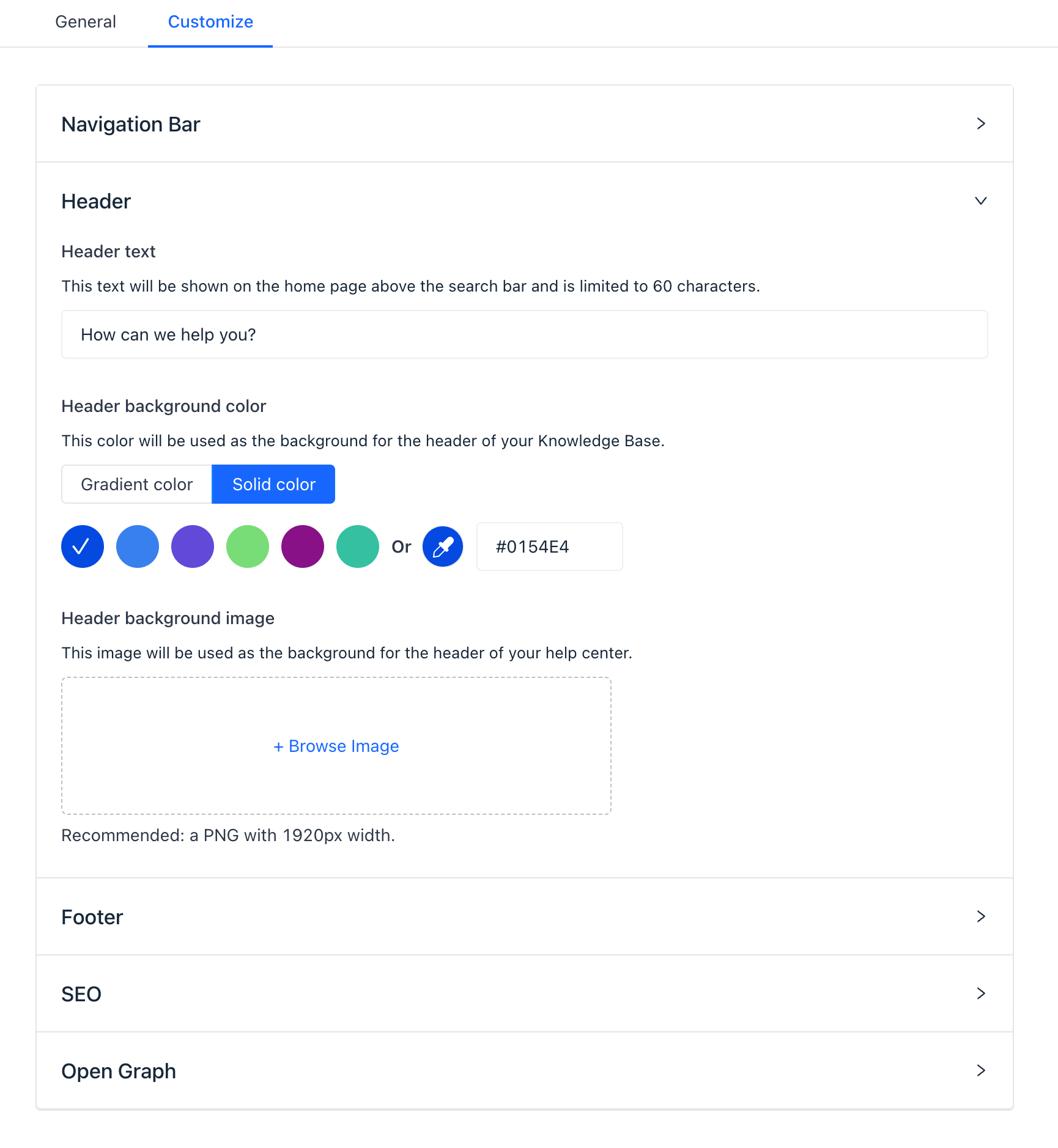
Provide faster support
Your Knowledge Base is fully integrated with the Gist Inbox, Messenger, and Emma AI, making it easy for your customers to ask questions and receive 24/7 support.
Let users find and view articles in Messenger
Your customers and visitors can search for and view articles within Messenger without starting a conversation.
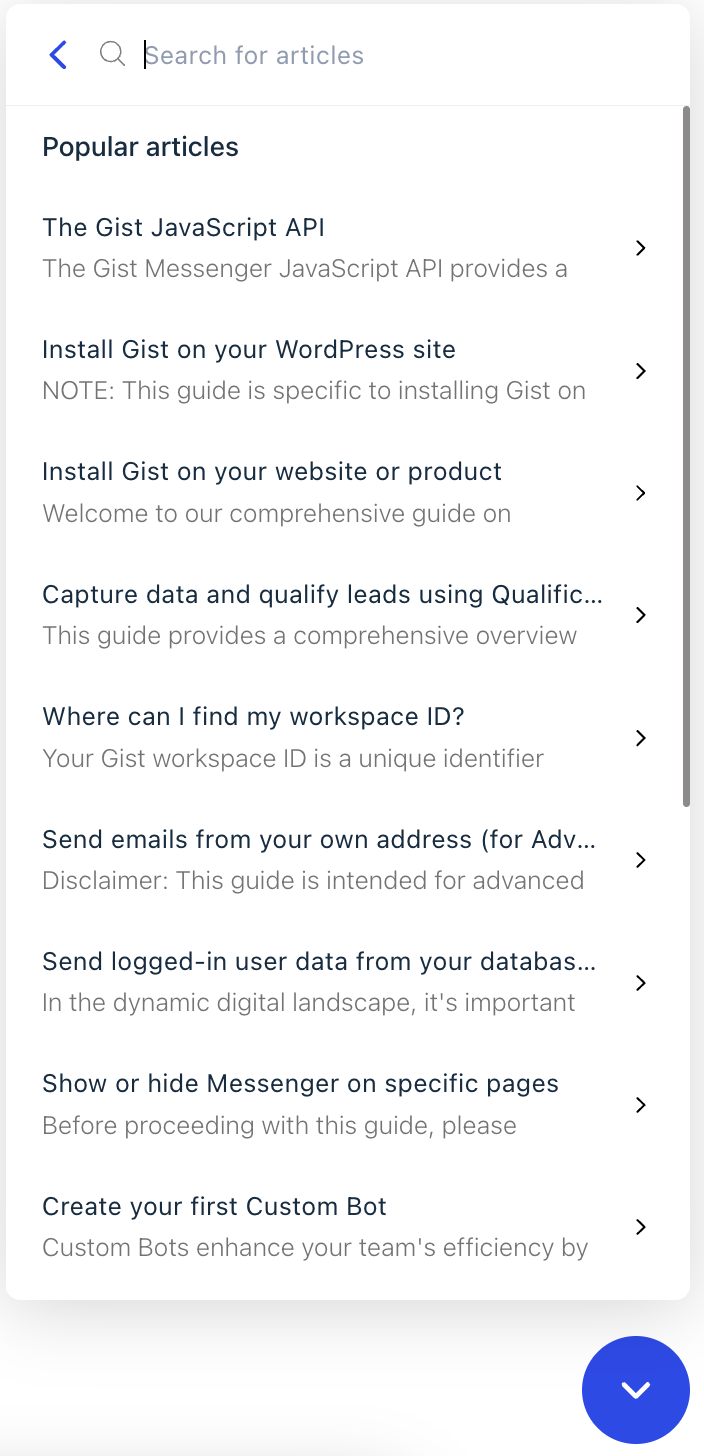
Also, when a user selects an article, it opens within Messenger itself, eliminating the need to leave your app or website.

Let your teammates search and share articles within Inbox
When handling conversations with your customers, your support teams can quickly search for articles from within the inbox and share them within conversations - both saving time and improving customer satisfaction.
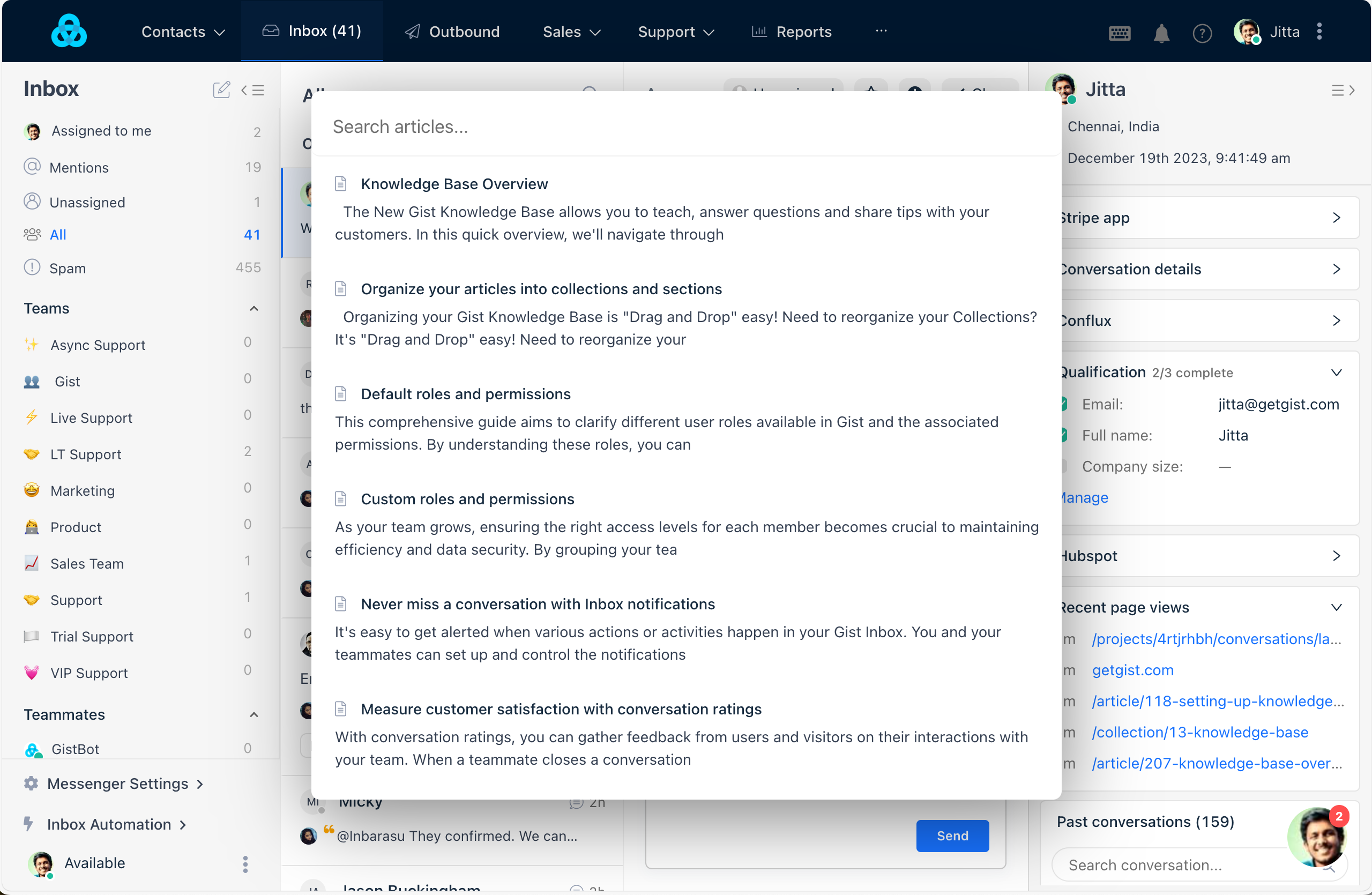
Let customers access your public knowledge base
You can host the knowledge base on your own domain so your customers can access help articles at their convenience.
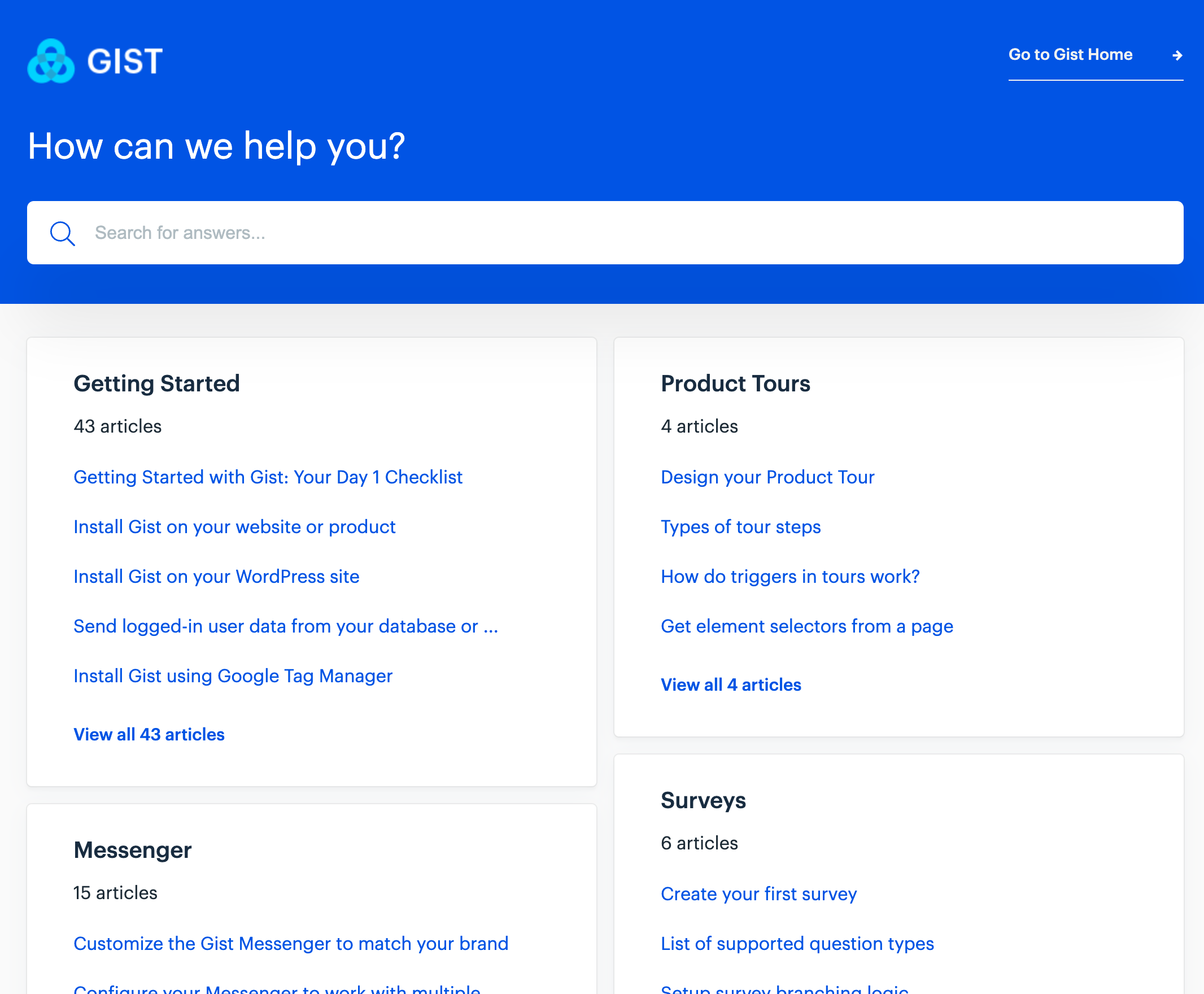
Let Emma AI answer your customers
Emma, your AI assistant, can use the Knowledge Base to hold conversations and provide informed, AI-generated answers. As your articles get better, so does Emma's automated resolutions.
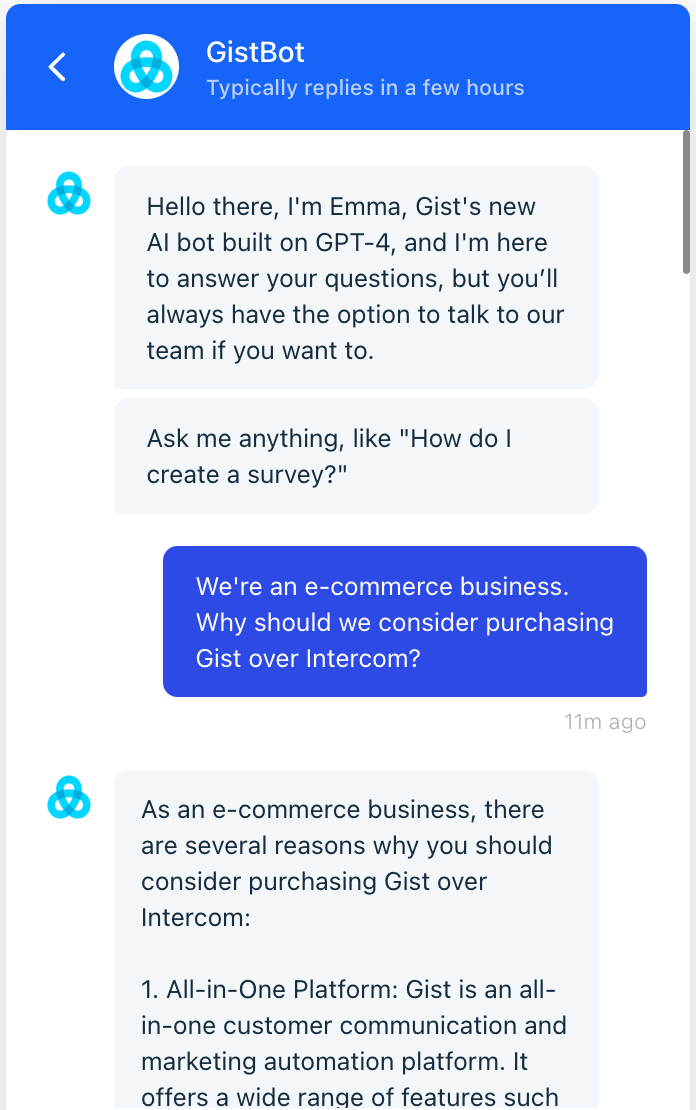
Gather rich feedback
Customers can react to articles with helpful or unhelpful buttons, offering immediate feedback on content usefulness.
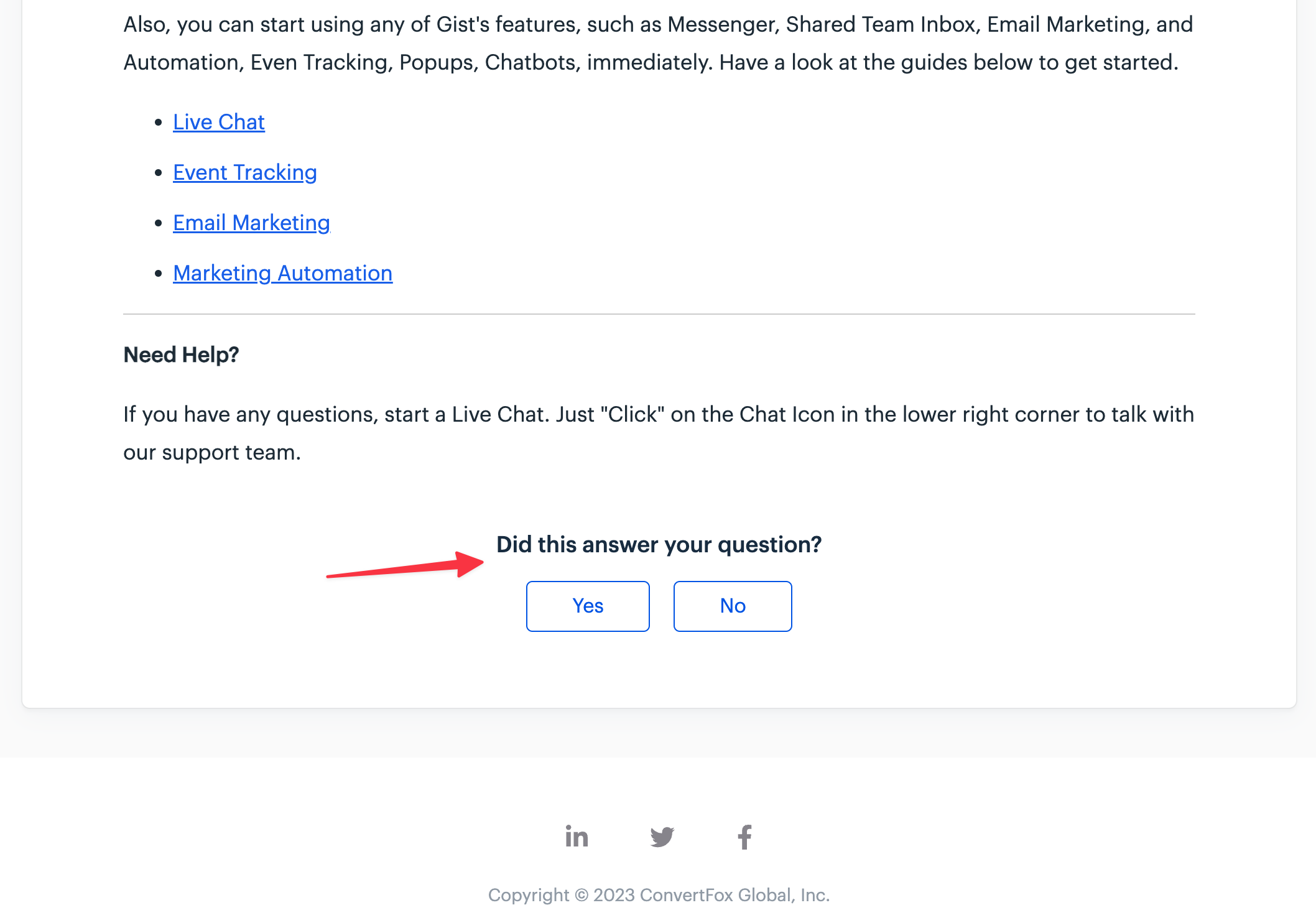
They can also add text comments to their feedback to share how they feel about your content. This feedback helps you gauge the effectiveness of your articles and make necessary improvements.
Need Help?
If you have any further questions, please start a Live Chat. Just "Click" on the Chat Icon in the lower right corner to talk with our support team.


