Webhooks are powerful tools that provide real-time information directly to you, and they help make your processes more efficient by eliminating the need for frequent data calls. Gist Webhooks offer a feature-rich platform that allows you to trigger a host of events as they happen in your Gist workspace.
In this guide, we'll walk you through the process of setting up webhooks on Gist, the available triggers/topics, and how to integrate them with third-party tools. Let's get started.
Note: The Webhooks feature is available only for workspaces on our Premium plans.
Setting Up Gist Webhooks
Follow the steps below to set up your webhooks:
- Navigate to Settings > API & Webhooks > Webhooks page.
- Click the Create Webhook button.
- Give your webhook a name, and choose a topic from the list provided.
- In the Webhook editor, choose the HTTP method and enter the Webhook URL.
- Click Save Webhook.
- To activate your webhook, toggle the switch to ON.
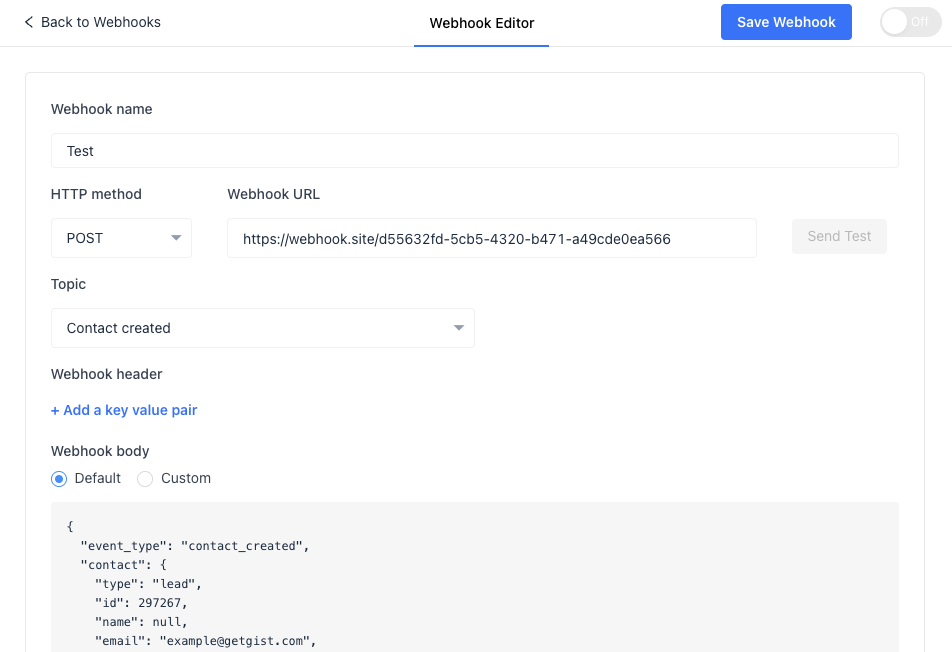
For Advanced Users
Gist allows you to pass custom header and body parameters as needed.
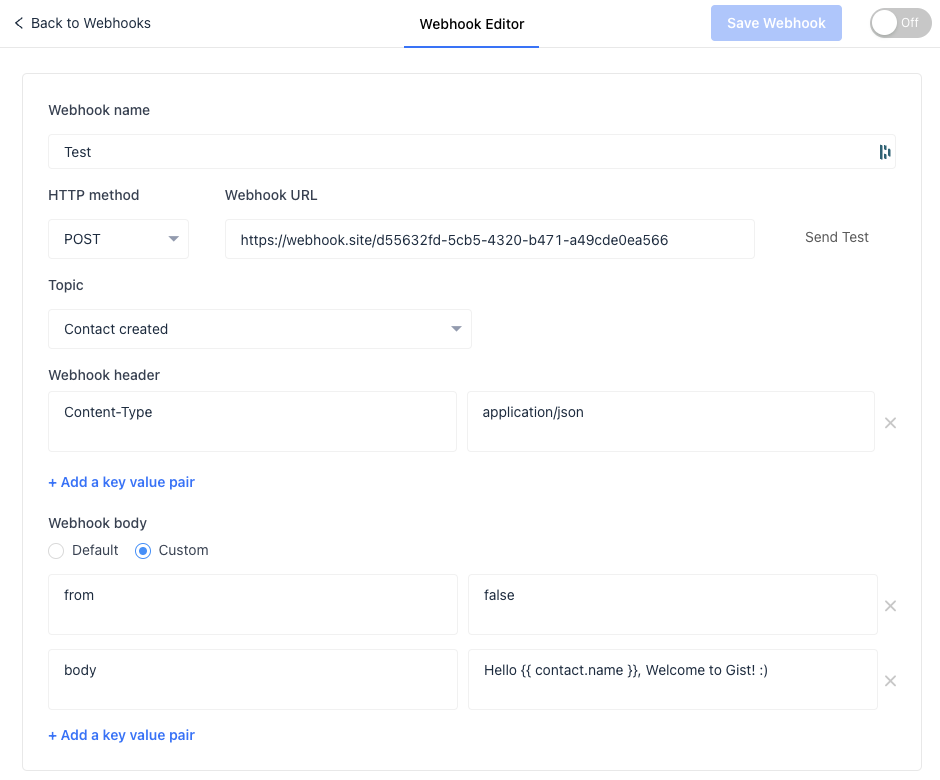
Gist Webhooks Supported Topics
Webhooks provide data in JSON format for the following topics:
| Topic | Trigger |
|---|---|
| User created | A new user gets created |
| Lead created | A new lead gets created |
| User deleted | An existing user is deleted |
| Lead deleted | An existing lead is deleted |
| Contact created | A new contact is created |
| Contact tagged | A contact gets tagged |
| Contact untagged | A contact gets untagged |
| Custom property value updated | A custom property value has been updated |
| Contact email updated | The contact email is updated |
| Lead submitted email | A lead submits an email |
| Contact unsubscribed from emails | A contact unsubscribed emails |
| Contact initiated conversation | A new message is received from a contact |
| Conversation assigned | A conversation gets assigned to a teammate |
| Conversation opened | A conversation is opened |
| Conversation closed | A conversation is closed |
| New message received | A contact sends a message in chat |
| Teammate replied | A teammate replied in chat |
| Conversation rating left | A contact leaves a satisfaction rating |
| Note added | A teammate adds a note to the conversation |
| Contact subscribed to campaign | The contact subscribed for a campaign |
| Contact unsubscribed from campaign | The contact unsubscribed for a campaign |
| Contact performed an event | A contact performed an event |
| Contact submitted form | A contact submits a form |
| New page visited | There is a new page visit |
| Meeting scheduled | A meeting is scheduled |
| Meeting cancelled | A meeting is canceled |
| Meeting rescheduled | A meeting is rescheduled |
Handling Notification Responses
The HTTP status code your system returns upon receiving a webhook notification affects the subsequent state of that subscription. The table below describes how Gist handles various response codes:
| Response code | Description | Action |
|---|---|---|
| 2xx - Success | Successful receipt | Timeout in 10 seconds |
| 410 - Gone | Resource no longer available | The webhook will be disabled |
| 4xx, 5xx | Client or service error | 1st retry in 5 Minutes. 2nd retry in 1 Hour. 3rd retry in 3 Hours |
Use-Cases for Setting Up Gist Webhooks
1. CRM Integration: Automating Sales Processes
Event: Lead Created
Use Case: Whenever a new lead is created in Gist, a webhook can trigger a real-time notification to your CRM system, such as Salesforce. This can automatically create a new lead or contact in Salesforce. Your sales team can then follow-up promptly, increasing the chance of conversion.
Data: The webhook will carry data such as lead's name, email, source, and any custom properties defined in Gist.
2. Marketing Automation: Personalized Onboarding
Event: User Created
Use Case: When a new user signs up on your platform, Gist can trigger a webhook to notify your marketing automation system, such as HubSpot. This can initiate a personalized onboarding email sequence or a drip campaign aimed at educating the new user about your product or service.
Data: User data such as name, email, and signup date can be included in the webhook payload.
3. Helpdesk Synchronization: Enhancing Customer Support
Event: New Message Received, Conversation Closed
Use Case: Whenever a new message is received from a contact or a conversation is closed, a Gist webhook can send this data to your helpdesk software like Zendesk. This allows your support team to get real-time updates of ongoing conversations without having to leave their preferred helpdesk platform.
Data: The webhook can include data such as conversation ID, message content, sender and receiver details, and conversation status.
4. Email Marketing Platforms: Campaign Management
Event: Contact Subscribed to Campaign, Contact Unsubscribed from Campaign
Use Case: These webhooks can be used to synchronize your subscriber list between Gist and an email marketing platform such as Mailchimp. If a contact subscribes or unsubscribes from a campaign in Gist, this change can be immediately reflected in Mailchimp, keeping your email list accurate and up-to-date.
Data: The payload can include the contact's email, subscription status, and the specific campaign they subscribed to or unsubscribed from.
5. Data Analytics Tools: Real-Time Insights
Event: New Page Visited
Use Case: You can integrate Gist with data analytics tools like Google Analytics. Every time a new page visit occurs, a webhook can send this data to Google Analytics. This can give you real-time insight into user behaviour on your site and help in better decision-making for marketing strategies.
Data: The webhook can carry data such as the page URL visited, the timestamp of the visit, and the user details.
Gist webhooks serve as a bridge, connecting various tools to enhance automation, improve data accuracy, and create seamless workflows. The diversity of events supported by Gist ensures a myriad of integration possibilities to cater to unique business needs.
Need Help?
If you have any further questions, please start a Live Chat. Just "Click" on the Chat Icon in the lower right corner to talk with our support team.


